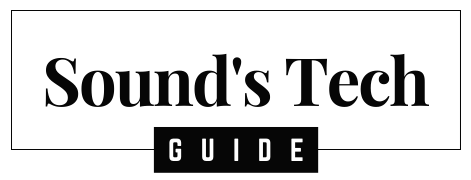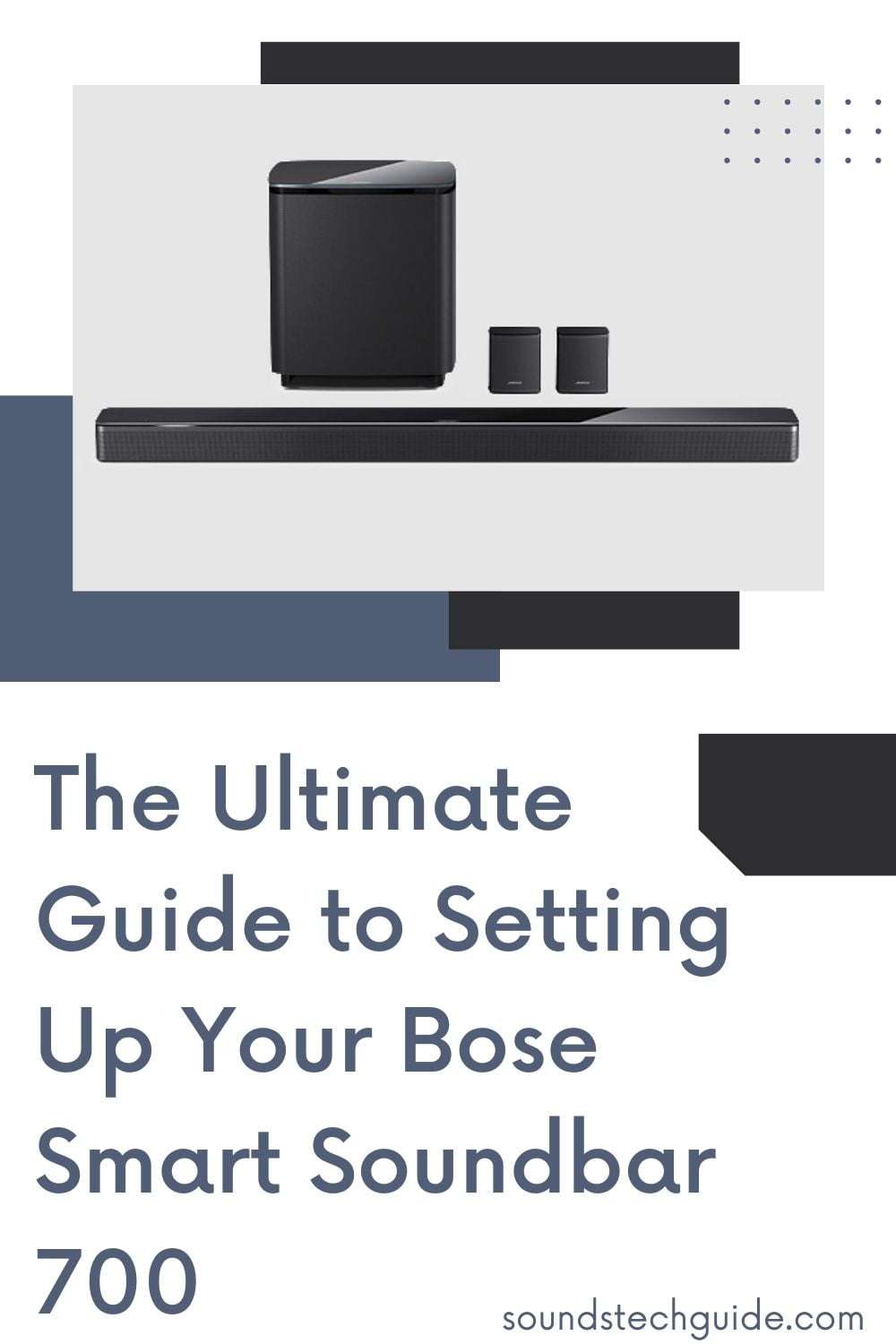Welcome to the pinnacle of home audio excellence with the Bose Smart Soundbar 700. Crafted to redefine the way you experience sound, this premium device combines cutting-edge technology with sleek design, delivering immersive audio that transcends expectations. In this comprehensive guide, we’ll take you through the essential steps to set up, optimize, troubleshoot, and master your Bose Smart Soundbar 700, empowering you to create a truly captivating entertainment environment.
Step 1: Unboxing and Initial Setup
Begin your journey to audio nirvana by unboxing your Bose Smart Soundbar 700. Carefully unwrap each component, including the soundbar itself, remote control, power cord, HDMI cable, and ADAPTiQ headset for audio calibration.
Position the soundbar beneath your television, ensuring it’s centrally aligned and has ample space for optimal sound dispersion. Connect the power cord to the soundbar and plug it into a power outlet. Utilize the provided HDMI cable to establish a connection between your TV’s HDMI ARC (Audio Return Channel) port and the corresponding port on the soundbar.
Step 2: Harnessing the Power of the Bose Music App
Unlock the full potential of your Bose Smart Soundbar 700 by downloading the Bose Music app onto your smartphone or tablet. This intuitive app serves as your gateway to a world of audio customization and control, offering seamless access to your favorite content and smart features.
Upon launching the app, create a Bose account or sign in to an existing one. Ensure your mobile device is connected to the same Wi-Fi network as your soundbar to facilitate communication.
Step 3: Seamlessly Connecting to Wi-Fi and Updating Firmware
Navigate to the “Settings” menu within the Bose Music app to initiate the setup process. Follow the prompts to connect your soundbar to your Wi-Fi network, enabling effortless streaming and access to online content libraries.
While in the settings menu, take a moment to check for firmware updates for your soundbar. Keeping your device up to date ensures optimal performance, compatibility with the latest services, and access to new features.
Step 4: Tailoring Audio Settings to Your Preferences
Elevate your listening experience by customizing the audio settings of your Bose Smart Soundbar 700 to suit your preferences and room acoustics. Don the included ADAPTiQ headset and assume your preferred listening position.
Access the “Audio Settings” menu in the Bose Music app and select “ADAPTiQ Audio Calibration” to initiate the calibration process. Follow the on-screen instructions as the soundbar emits test tones to analyze the room’s unique acoustics and optimize audio output accordingly.
Upon completion, fine-tune settings such as bass, treble, and dialogue clarity to achieve the perfect audio balance tailored to your individual tastes.
Step 5: Exploring Intelligent Features and Seamless Integration
Discover the versatility of your Bose Smart Soundbar 700 by exploring its array of intelligent features and seamless integration options. Utilize the Bose Music app to stream music from popular services like Spotify, Pandora, and Amazon Music, or leverage voice commands via Amazon Alexa or Google Assistant (where supported) for effortless control.
Apple aficionados can enjoy seamless integration with Apple AirPlay 2, allowing for hassle-free streaming of audio content from their iPhone, iPad, or Mac directly to the soundbar.
Troubleshooting Guide
- Soundbar Not Powering On:
- Ensure the power cord is securely plugged into both the soundbar and power outlet.
- Check that the power outlet is functional by testing it with another device.
- Try using a different power cord or outlet to rule out potential issues.
- No Audio Output:
- Ensure the HDMI cable is properly connected between the soundbar and TV’s HDMI ARC port.
- Check the audio input settings on your TV to ensure it is set to the HDMI ARC input.
- Adjust the volume settings on both the soundbar and TV to ensure they are not muted or set too low.
- Connectivity Issues:
- Ensure your Wi-Fi network is functioning properly and that the soundbar is connected to the correct network.
- Restart both the soundbar and your router to refresh the connection.
- Check for any firmware updates for the soundbar and install them if available.
Frequently Asked Questions (FAQs)
Q: Can I connect my Bose Smart Soundbar 700 to multiple devices?
A: Yes, the soundbar supports multiple input options including HDMI ARC, optical, and Bluetooth, allowing you to connect various devices such as TVs, gaming consoles, and smartphones.
Q: How do I control the volume of my Bose Smart Soundbar 700?
A: You can control the volume using either the included remote control, the Bose Music app, or voice commands if enabled.
Q: Does the Bose Smart Soundbar 700 support virtual assistants like Amazon Alexa or Google Assistant?
A: Yes, the soundbar is compatible with both Amazon Alexa and Google Assistant, allowing you to control playback, adjust volume, and access other smart features using voice commands.
Q: How do I calibrate the sound of my Bose Smart Soundbar 700 for my room?
A: You can calibrate the sound of your soundbar for your room using the ADAPTiQ audio calibration tool. This tool comes with a special headset that you wear and moves around your room while the soundbar analyzes the sound and adjusts its settings. To use this tool, you need to follow the instructions on the Bose Music app. The process takes about 10 minutes and will give you the best possible listening experience.
Q: How do I use one remote to control my Bose Smart Soundbar 700 and other devices?
A: Your soundbar comes with a universal remote control that can control your soundbar and other devices like your TV, Blu-ray player, gaming console, and more. To use this remote, you need to pair it with your soundbar using the Bose Music app. Then you can use the app to program the remote for each device you want to control. You can also customize the buttons and settings of the remote to suit your preferences.
Q: How do I talk to my Bose Smart Soundbar 700 using Google Assistant or Alexa?
A: Your soundbar has Google Assistant and Alexa built-in, so you can talk to your soundbar and access various online services. To use them, you need to connect your soundbar to your Wi-Fi network and sign in with your Google or Amazon account on the Bose Music app. Then you can press the Action button on the remote or say “Hey Google” or “Alexa” to talk to your soundbar. You can also mute the microphone if you don’t want them to listen.
Q: How do I choose the best sound mode for my Bose Smart Soundbar 700?
A: Your soundbar has four sound modes that you can choose from depending on what you’re listening to Dialogue Mode, Music Mode, Movie Mode, and Night Mode. Each mode optimizes the sound quality for different types of audio content. To choose a sound mode, you can press the Sound Mode button on the remote or use the app.
Q: How do I add more bass and surround sound to my Bose Smart Soundbar 700?
A: You can add more bass and surround sound to your soundbar by pairing it with optional accessories like the Bose Bass Module 700 subwoofer and the Bose Surround Speakers 700 rear speakers. These accessories can enhance the sound of your soundbar and create a more powerful and enveloping sound. To pair them with your soundbar, you need to use the Bose Music app and follow the instructions.
Q: How do I keep my Bose Smart Soundbar 700 up to date?
A: You can keep your soundbar up to date by installing any available software or firmware updates. These updates improve product features and stability. You can install them using one of these methods: Automatic overnight update, Manually starting an update, Updating using a computer and USB cable, Updating using the Direct IP method, or Updating using the built-in setup network. For more details on each method, refer to this article.
Q: How do I reset my Bose Smart Soundbar 700 if I have a problem?
A: You can reset your soundbar if you have a problem or want to restore it to factory settings. To do this, you need to follow these steps: Unplug the power cord from your soundbar; Wait 30 seconds; Plug in the power cord; Wait until all lights on your soundbar turn off; Press and hold Power on your remote for five seconds; The light bar will blink white then amber then turn off; Your soundbar is now reset.
Conclusion
With your Bose Smart Soundbar 700 meticulously set up and optimized, you’re primed to embark on an audio journey like never before. Whether you’re immersing yourself in blockbuster movies, engaging in intense gaming sessions, or simply enjoying your favorite tunes, this state-of-the-art soundbar promises to elevate your home entertainment experience to unprecedented levels of excellence.
By following this comprehensive guide, you’ve unlocked the full potential of your Bose Smart Soundbar 700, transforming your living space into a captivating audio oasis. Prepare to be captivated, inspired, and transported by the immersive soundscapes that await you, as you embark on a journey of audio discovery and enjoyment that knows no bounds.
You might also like,