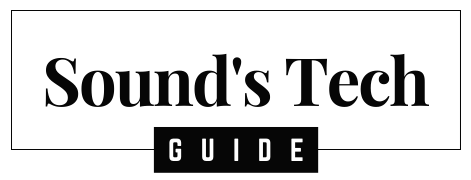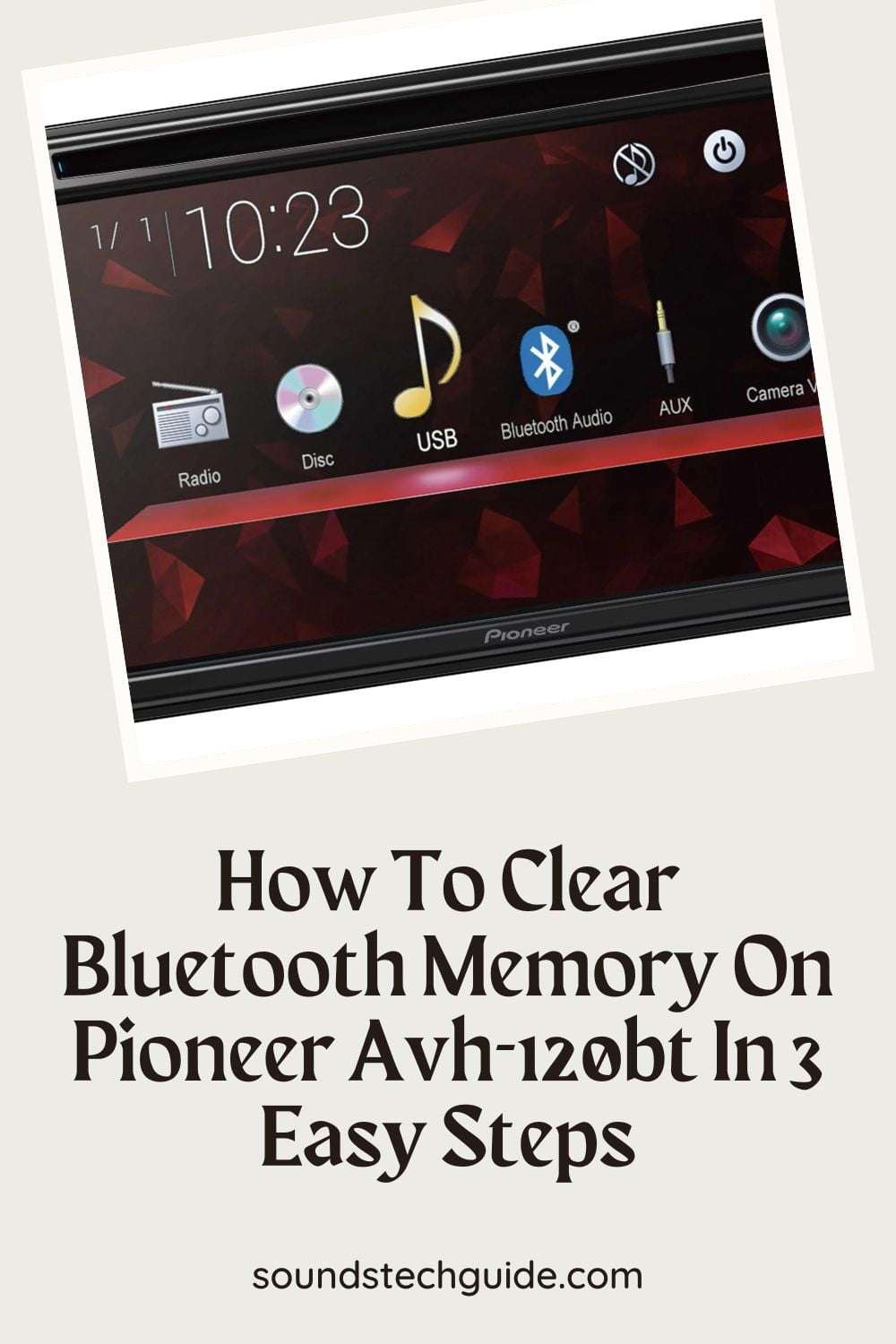Imagine yourself on a long romantic trip with your fiance and the music keeps on stopping or skipping. Irritating, right? That’s when you need to know how to clear Bluetooth memory on Pioneer Avh-120bt. From “Setting” to the “Bluetooth Submenu” is all it takes to get to the clear memory option.
If you don’t clear the previous Bluetooth memory, you won’t be satisfied listening to music with a new Bluetooth device in your car stereo. Because the Pioneer Avh 120-bt doesn’t have enough space for all the Bluetooth memories. So, it’ll keep on skipping the songs or won’t support the new Bluetooth device.
Here, I’ll share my experiences on this and guide you through the troubleshooting of the issue. So, take a seat, grab your coffee, and read it down at a glance.
How To Clear Bluetooth Memory On Pioneer Avh-120bt
All you need is just three steps to get things done. So, go near your car stereo and do as I suggest below:
Step 1: Navigate to the setting menu
The first thing you have to do is go into the setting menu. Locate the “Menu” button and press it. There, you’ll have the arrow keys and the “Setting” option at the bottom of the menu. Use the arrow keys to navigate to the setting menu.
Step 2: Discover Bluetooth Submenu
In the setting menu, you’ll have another long list. The Bluetooth submenu will be there somewhere. Use the arrow keys and go to the Bluetooth Submenu.
Step 3: Clear the memory
In the Bluetooth Submenu, you’ll have the “Clear Memory” option. To clear memory, you’ve to select this option and press the “Enter” key. Once you do it, all the memory stored in the Bluetooth information of your Avh 120-bt will disappear like a puff of smoke.
After clearing the Bluetooth memory, you may consider deleting other stored files from your device. It’ll keep your device smooth and cluttered-free. See how can you delete other memories of your Pioneer Avh 120-bt.
- Go to the setting menu.
- Select the storage option.
- Here, you’ll get the files list that is stored on your Avh 120-bt’s internal storage. Select the files that you want to delete using the arrow keys and press the “Delete” key to delete them.
It will make your device less cluttered and help you play music smoothly for a long time.
How Do I Delete Bluetooth Devices On My Pioneer Avh-120bt?
Deleting previous Bluetooth devices from Pioneer Avh 120-bt makes space for new ones. It also clears old Bluetooth memories. See how to do it:
- Start by pressing the “Setup” button on your Pioneer Avh 120-bt.
- Navigate to the “Bluetooth” menu using the arrow key.
- Now, select the device that you want to delete and click the “Delete” button.
- That’s all for here. Press the “Exit” button once you’re finished.
Remember, when you delete a Bluetooth device from your Pioneer Avh 120-bt, it only deletes that specific device’s memory.
Clearing Bluetooth memories or resetting can only clear all the memories there are. In case you don’t know how to reset the Pioneer Avh 120-bt, move on to the next portion of my article.
How To Reset A Pioneer Avh 120bt?
Corrupted memory on your Pioneer Avh-120bt may not work well even after clearing old Bluetooth memory. If this is the case, you’ll have to factory reset your device.
Here you can see the resetting process of Pioneer Avh 120bt:
- Turn off your Pioneer Avh 120bt.
- Press the “Menu button and hold it for 5 seconds max.
- Now, you’ll see the menu list on your screen. Scroll down to the “Setup menu” using the “Rotary knob”.
- In the “Setup menu,” you’ll have the “Factory Reset” option at the bottom of the list. Select it and press the “Enter” button to start the process.
After a few minutes, your device will be reset back to its factory setting.
Process To Delete Old Bluetooth Pairings On Pioneer Avh-120bt
Deleting old Bluetooth pairing is the easiest way to clear the Bluetooth memory from your Pioneer Avh 120-bt. You can swiftly get things done following the guidance below.
- Press the “SetUp” button.
- Hold it for 3 to 5 seconds.
- Now select the “Bluetooth” option from the menu.
- Find the “Delete Pairing” option and click it.
- Select the old pairing then press “Ok.”
- Now you’ll have another “Ok” option for confirmation. Clicking it, you’ll be all done here.
If you follow this process every time, you can keep your device’s Bluetooth connection clean and safe.
Do I Need To Clear The Bluetooth Memory On my Pioneer Avh 120-bt?
Yes, certainly you have to. Don’t make mistakes like me. If you don’t clear the Bluetooth memory, and put another new Bluetooth to the Pioneer Abh 120-bt, it’ll completely be a messed up situation.
The Pioneer Avh 120-bt has a limited number of available Bluetooth memory. So, when the memory is full, you can’t connect to another new device until you delete the previous Bluetooth memory.
Even if it does get connected to a new device, the songs will keep skipping or playing randomly avoiding your command.
How Do I Connect The New Bluetooth Device On My Pioneer Avh 120-bt?
After clearing Bluetooth memories and devices, you can now connect a new Bluetooth device to your Pioneer Avh 120-bt. I believe you know how to do it, as you’ve done it so many times before. However, let me show you the textbook way to connect the Bluetooth device to Pioneer Avh 120-bt.
- First, you’ve to turn on the Bluetooth function on the device.
- Now, locate the Bluetooth button on your Pioneer Avh 120-bt and press it.
- By pressing it, you’ll have a Bluetooth menu on the screen. Select, “Device List” from the menu.
- Here, the available device name will appear for Bluetooth pairing. Select your device from the list.
- Now, enter the pin code for your device if prompted and you’re all set to go.
FAQs
Q: Why Doesn’t My Pioneer Avh-120bt Clear The Bluetooth Memory?
A: It happens if you don’t press the BT button for at least three seconds. Or else, it can happen due to a bad supply of electricity for a moment.
The first one happened to me once. The second time I tried, it worked and I realized that I didn’t hold the button for enough time at first.
If the issue is about electricity, unplug the unit from the power then plug it back in again after a minute. This will solve the problem.
Q: How Long Does It Take To Clear The Bluetooth Memory On A Pioneer Avh-120bt?
A: As you saw the process, it only takes a few seconds to clear the Bluetooth memory on a Pioneer Avh-120bt. However, factory resetting or firmware updates may take a few extra minutes to get the job done.
Q: What Happens If I Don’t Clear The Bluetooth Memory On My Pioneer Avh-120bt?
A: This is the question that often used to come to my mind. Then I tried a new device without clearing the Bluetooth memory once. But things went horrible. My phone started to pair with the wrong device, and the music began to skip. I have had a bad time solving the issue.
So, if you don’t clear the Bluetooth memory on your Pioneer Avh-120bt, you may have the same terrible experience.
Conclusion
So, that’s how you do it. Go to the setting menu, then navigate to the Bluetooth submenu, and then click the clear memory options.
I’ve also provided some relevant information on connecting new Bluetooth devices and deleting old devices with some most debated questions regarding the topic. If any of my information misleads you, feel free to comment. I’ll come up with solutions right away.
You might also like,
The Best Bluetooth Speakers for Xbox One: Get Ready to Game in Style