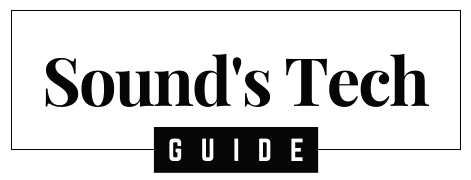Let’s face it—TVs today are thinner, sleeker, and smarter than ever before. But there’s one area where they still fall short: sound quality. That’s where a Bose soundbar steps in. Known for premium audio, voice clarity, and immersive surround sound, Bose soundbars are among the best you can buy.
However, even the best soundbar won’t help much if it’s not set up correctly. Whether you’re using a Bose Soundbar 900, Soundbar 700, or any other model, this comprehensive guide will walk you through every method to connect it to your TV, including:
- HDMI ARC/eARC
- Optical cable
- Bluetooth
- Wi-Fi (Bose Music App)
- Troubleshooting common issues
- TV brand-specific tips
- Universal remote setup
By the end of this article, you’ll know exactly how to set up your Bose soundbar for stunning, room-filling sound.
Why Add a Soundbar to Your TV?
Before diving into the how-to, it’s important to understand the value of using a Bose soundbar with your TV:
- Enhanced audio quality: Hear every detail, from whispers to explosions.
- Voice clarity: Bose Dialogue Mode amplifies voices for clearer conversations.
- Dolby Atmos support (on models like Soundbar 900): Experience 3D spatial sound.
- Easy control: Use your existing TV remote or voice assistants like Alexa and Google Assistant.
- Wireless expansion: Add bass modules or rear speakers over time.
What You’ll Need for Setup
To ensure a smooth setup process, gather the following:
- Your Bose soundbar
- Your TV remote and user manual
- Cables (HDMI or optical—usually included)
- The Bose Music app (for Wi-Fi and advanced features)
- A stable power source
- Internet access for firmware updates
Now let’s explore each method to connect your soundbar to the TV.
Method 1: HDMI ARC or eARC (Recommended)
What Is HDMI ARC?
HDMI ARC (Audio Return Channel) and eARC (Enhanced ARC) allow audio to flow from your TV to your soundbar through a single cable. eARC offers better bandwidth and supports high-end formats like Dolby Atmos.
How to Connect via HDMI ARC/eARC
- Locate the HDMI ARC/eARC port on your TV (usually labeled ARC).
- Connect one end of an HDMI 2.1 cable to this port.
- Plug the other end into the HDMI ARC port on your Bose soundbar.
- Power on both the TV and the soundbar.
- On your TV, go to Settings > Sound > Audio Output and select HDMI ARC.
- Enable HDMI-CEC (known as Anynet+ on Samsung, SIMPLINK on LG, etc.).
- On the Bose Music app, confirm ARC is the selected source.
Advantages
- Simplifies connection (one cable)
- Supports Dolby Atmos and high-resolution audio
- TV remote can control the soundbar volume
- Less input lag compared to wireless methods
Troubleshooting ARC
- No sound? Try a different HDMI cable or port.
- TV doesn’t detect soundbar? Restart both devices and ensure CEC is enabled.
Method 2: Optical Cable (Digital Audio Output)
An optical cable (TOSLINK) is the second-best wired option.
How to Connect with an Optical Cable
- Plug one end of the optical cable into the Digital Audio Out (Optical) port on your TV.
- Connect the other end to the optical input on your Bose soundbar.
- Go to your TV’s audio settings and switch output to Digital Audio Out/Optical.
- On the Bose soundbar, select the Optical input manually or via the app.
Advantages
- Solid audio quality
- Widely compatible with most TV models
- No electrical interference
Limitations
- Doesn’t support Dolby Atmos
- You may need to use a separate remote for volume control
Method 3: Bluetooth Connection
When to Use Bluetooth
Bluetooth is a convenient wireless option for casual use, especially if you move your soundbar between rooms or TVs.
How to Pair Bose Soundbar with TV via Bluetooth
- On your soundbar, press and hold the Bluetooth button until the light blinks blue.
- On your TV, go to Bluetooth settings and search for nearby devices.
- Select your Bose soundbar from the list.
- Confirm the connection. Your soundbar will beep when paired.
Pros
- No wires or ports needed
- Good for music and podcasts
Cons
- Not ideal for watching movies (can have slight audio lag)
- May disconnect or stutter with interference
Method 4: Wi-Fi Connection (Using the Bose Music App)
For advanced features, smart home integration, and multi-room audio, Wi-Fi is the best option.
How to Connect Bose Soundbar via Wi-Fi
- Download the Bose Music app on iOS or Android.
- Plug in your soundbar and wait for the amber blinking light.
- Open the app and tap “Add a Product”.
- Follow the on-screen steps to connect your soundbar to your home Wi-Fi.
- Link voice assistants like Alexa or Google Assistant.
- Add your TV as a source using Chromecast, AirPlay, or other protocols.
Features Enabled via Wi-Fi
- Voice control
- Firmware updates
- Room calibration with ADAPTiQ
- Streaming from Spotify, Apple Music, etc.
Method 5: RCA or AUX (Limited Use)
Some older TVs or portable setups may only support RCA or 3.5mm AUX. Bose soundbars may require adapters for this.
Steps
- Use a RCA-to-3.5mm or 3.5mm AUX cable depending on the ports.
- Connect the soundbar to the TV’s headphone or audio out port.
- Change TV settings to “External Speaker” or “Line Out.”
Note: Audio quality is significantly lower than other methods. Only use this if nothing else is available.
Bose Universal Remote Setup (If Included)
Some Bose models, like the Soundbar 700, come with a universal remote. This lets you control both the soundbar and your TV from one device.
How to Program the Remote
- Press the TV button on the remote.
- Hold the Setup button until all source buttons glow.
- Enter your TV’s remote code (find it in the Bose manual or support site).
- Test volume, power, and input functions.
TV Brand-Specific Setup Tips
Each brand has its own quirks. Here’s how to ensure compatibility:
Samsung TVs
- Enable Anynet+ (HDMI-CEC).
- Set sound output to Receiver (HDMI).
- Use HDMI ARC port (usually HDMI 2).
LG TVs
- Turn on SIMPLINK (HDMI-CEC) in General Settings.
- Set output to HDMI ARC under sound settings.
Sony TVs
- Navigate to External Inputs > Bravia Sync Settings.
- Turn on HDMI-CEC and ARC.
- Set audio system as default output.
Vizio TVs
- Go to Audio > Speakers > Off.
- Enable HDMI ARC or Optical Audio.
- Activate CEC if needed.
Common Problems and How to Fix Them
Problem: No Sound
- Ensure correct input is selected on the soundbar.
- Verify TV audio output is enabled and set to ARC/Optical/Bluetooth.
- Restart devices and reseat cables.
Problem: Remote Won’t Control Soundbar
- Turn on HDMI-CEC on your TV.
- Program your TV remote or use the Bose app.
Problem: Audio Delay or Lip Sync Issues
- Use HDMI ARC or optical instead of Bluetooth.
- Enable Lip Sync Adjustment in TV settings.
- Update soundbar firmware via the Bose app.
Problem: Bose App Can’t Find Soundbar
- Check Wi-Fi connection.
- Restart your router and soundbar.
- Make sure Bluetooth is on for initial app pairing.
Advanced Features and Tips
ADAPTiQ Audio Calibration
Many Bose soundbars come with ADAPTiQ, a headset-based calibration system.
- Plug in the headset included with your soundbar.
- Follow the voice prompts.
- Sit in different seating positions for accurate tuning.
Add Bass and Rear Surround Speakers
Bose soundbars are modular. You can expand your setup with:
- Bose Bass Module 500/700 for deeper lows
- Bose Surround Speakers 700 for immersive rear audio
These pair wirelessly using the Bose Music app.
Final Thoughts
If you’re serious about sound, connecting a Bose soundbar to your TV is one of the best upgrades you can make. With several connection options—HDMI ARC, optical, Bluetooth, and Wi-Fi—you have flexibility based on your TV’s features and your personal preferences.
Stick to HDMI ARC or optical for the best results, and don’t forget to dive into advanced features like ADAPTiQ, voice assistants, and multi-room audio via the Bose Music app.
Once set up, your Bose soundbar will turn everyday viewing into a cinematic experience.
FAQs
Can I connect a Bose soundbar to a TV without HDMI ARC?
Yes. You can use an optical cable, Bluetooth, or even Wi-Fi depending on your soundbar and TV model.
What’s the best connection method?
HDMI ARC or eARC offers the best sound quality and control options. It supports Dolby Atmos and can be controlled with a single remote.
Why is there no sound from my Bose soundbar?
Check input settings on both devices, verify cables, and ensure the correct audio source is selected in the Bose Music app.
Do I need the Bose app to use the soundbar?
No, but the Bose Music app unlocks full features like firmware updates, room calibration, voice assistant setup, and multi-room control.
Need more help? Bookmark this guide or share it with a friend looking to upgrade their TV sound setup. For more in-depth tech tutorials, check out our home entertainment section!