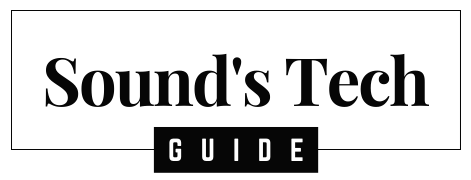Are you struggling to connect your Insignia soundbar to your TV? Don’t worry, you’re not alone. Many people find the process confusing and frustrating, but with the right guidance, it can be a breeze. In this article, we’ll show you how to connect your Insignia soundbar to your TV using HDMI, optical, RCA, or Bluetooth. We’ll also provide tips for adjusting your sound settings and troubleshooting common issues.
Check the Soundbar and TV Compatibility
Before you start connecting your Insignia soundbar to your TV, it’s important to ensure that the two devices are compatible. Check the soundbar’s user manual or the manufacturer’s website for information on which types of TVs the soundbar is compatible with. Make sure your TV has the required ports for connecting the soundbar.
Understanding Your Insignia Soundbar
Before connecting your Insignia soundbar to your TV, it’s important to understand its features and how it works too. Insignia soundbars come with a variety of connectivity options, including HDMI, optical, RCA, and Bluetooth. Some models also come with built-in subwoofers or support for surround sound. Understanding these features can help you choose the right connection method and get the best sound quality.
Connecting Your Insignia Soundbar to Your TV
There are several ways to connect your Insignia soundbar to your TV, depending on the model and available ports on your TV.
Here are the steps to connect your Insignia soundbar to your TV:
Step 1: Place the Soundbar
The first step is to place the soundbar near your TV, either on a flat surface or on a wall mount. Make sure the soundbar is not blocked by any furniture or objects that might interfere with the sound quality. You can also adjust the angle of the soundbar to suit your preference.
Step 2: Connect the HDMI Cable

The next step is to connect the HDMI cable from your TV to the soundbar. Find the HDMI port on your TV that has the label “ARC” or “eARC”. This port allows the audio signal from your TV to be sent back to the soundbar. Plug one end of the HDMI cable into this port.
Then, find the HDMI port on your soundbar that has the label “OUT” or “TV ARC”. This port allows the soundbar to receive the audio signal from your TV. Plug the other end of the HDMI cable into this port.
Step 3: Connect the Power Cord
The third step is to connect the power cord from your soundbar to a power outlet. Make sure the power outlet is not overloaded with other devices and has a stable voltage. Turn on both your TV and your soundbar.
Step 4: Set the TV Audio Output
The fourth step is to set the audio output on your TV to use the soundbar. To do this, you need to access the menu or settings of your TV using your remote control. Look for an option that says “Sound”, “Audio”, or something similar. Then, look for an option that says “Output”, “Speaker”, or something similar. Select this option and choose “HDMI ARC”, “HDMI eARC”, or “External Speaker”. This will tell your TV to send the audio signal to your soundbar instead of its built-in speakers.
Step 5: Enjoy Your Soundbar
The final step is to enjoy your soundbar. You can use your soundbar remote control or buttons to adjust the volume, bass, treble, mode, and other settings of your soundbar. You can also use your TV remote control to control some basic functions of your soundbar, such as power, volume, and mute. You can now enjoy better sound quality from your TV with your Insignia soundbar.
How to Connect Insignia Soundbar to TV using Optical Digital Audio Cable?
To connect your Insignia soundbar to your TV using an optical digital audio cable, you need to follow these steps:
- Turn on your TV and select the input source as “Optical” or “Digital Audio” from the available options.
- Connect one end of the optical digital cable to the optical OUT port on your TV. This port may also be labeled as “Digital Audio Optical Output”.
- Connect the other end of the optical digital cable to the SOURCE 1 OPTICAL port on your soundbar.
Plug the power cord into the power outlet and switch on the soundbar. - Press the INPUT button on the remote control or the SOURCE button on the soundbar to select “Optical” or “Digital Audio” as the source.
- Set the TV audio output to PCM.
How to Connect Insignia Soundbar to TV Using RCA, or Bluetooth?
RCA: Connect the red and white RCA cables to the corresponding audio OUT ports on your TV and the audio IN ports on your soundbar. Make sure to select the RCA input on your soundbar using the remote control.
Bluetooth: Turn on the Bluetooth function on both your soundbar and your TV, then pair them using the instructions in your soundbar’s manual.
Test the Soundbar
Once you’ve connected the soundbar to your TV, it’s time to test it out. Turn on your TV and soundbar, and play some audio to ensure that the soundbar is working properly. If you’re not hearing any sound, make sure that the soundbar is set to the correct input and that the volume is turned up.
Adjusting Your Sound Settings
After connecting your Insignia soundbar to your TV, you may need to adjust the sound settings to get the best sound quality. Depending on your model, you may have access to settings such as bass, treble, surround sound, and audio modes. Experiment with these settings to find the best sound for your preferences.
Troubleshooting Common Issues
If you’re having trouble connecting your Insignia soundbar to your TV or experiencing issues with sound quality, there are a few things you can try to troubleshoot the issue.
Some common issues include:
- No sound: Make sure your soundbar is turned on and connected to the correct input on your TV. Also, check your TV’s audio settings to make sure the output is set to the correct source.
- Low sound: Adjust the volume on both your TV and your soundbar, and check the audio settings to make sure they’re optimized for the best sound quality.
- Sound delays: If you’re experiencing delays between the sound and the video, try adjusting the audio delay settings on your TV or soundbar.
Frequently Asked Questions (FAQs)
Q. What cables do I need to connect my Insignia soundbar to my TV?
A. The cables you’ll need will depend on the available ports on your TV and soundbar. You can use HDMI, optical, or RCA cables to connect your Insignia soundbar to your TV.
Q. How do I switch between different inputs on my Insignia soundbar?
A. Most Insignia soundbars come with a remote control that allows you to switch between different inputs. Look for the “input” button on your remote and press it to switch between HDMI, optical, RCA, or Bluetooth inputs.
Q. Can I connect my Insignia soundbar to my TV using Bluetooth?
A. Yes, if your Insignia soundbar supports Bluetooth connectivity, you can connect it to your TV using Bluetooth. Turn on Bluetooth on both your TV and soundbar and follow the pairing instructions in your soundbar’s manual.
Q. How do I adjust the bass and treble on my Insignia soundbar?
A. Most Insignia soundbars come with adjustable bass and treble settings that you can access using the remote control. Look for the “bass” and “treble” buttons on your remote and use them to adjust the levels according to your preference.
Q. What should I do if there’s no sound coming from my Insignia soundbar?
A. Make sure your soundbar is turned on and connected to the correct input on your TV. Also, check your TV’s audio settings to make sure the output is set to the correct source. If you’re still having issues, try adjusting the volume on both your TV and soundbar or checking the cables for any damage.
Q. How do I know if my Insignia soundbar is compatible with my TV?
A. Insignia soundbars are compatible with most TVs, but it’s always a good idea to check the specs of your soundbar and TV to ensure compatibility. Look for matching ports and connectivity options, and check the manual or manufacturer’s website for compatibility information.
Q. Can I use my Insignia soundbar with other devices besides my TV?
A. Yes, you can use your Insignia soundbar with other devices that have audio output capabilities, such as a computer, smartphone, or tablet. Simply connect the device to your soundbar using the appropriate cable or Bluetooth connectivity.
Conclusion
Connecting your Insignia soundbar to your TV doesn’t have to be a daunting task. By following our easy-to-follow guide, you’ll be able to enjoy crystal-clear sound in no time. Whether you’re watching your favorite movie or listening to music, a connected Insignia soundbar will take your home entertainment to the next level.
You might also like,