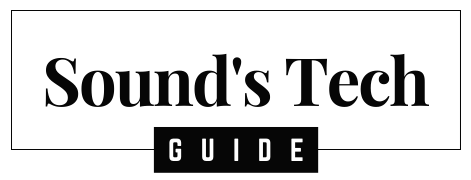A soundbar is a device that enhances the sound quality of your TV or other devices by providing a wider and richer soundstage. It can also offer additional features like wireless connectivity, voice control, and music streaming. One of the best soundbars in the market is the LG soundbar, which comes with Dolby Atmos, Google Assistant, and Chromecast built-in. In this article, we will show you how to connect your LG soundbar to WiFi and enjoy its full potential.
Step 1 :
Connect LG Soundbar to TV
The first step is to plug in the power cord and connect the soundbar to your TV with an HDMI cable or an optical cable. Make sure you use the HDMI ARC port on both devices if you want to use the HDMI connection. Turn on the soundbar and the TV and select the correct input source on both devices. You should see a message on your TV screen confirming that the soundbar is connected.
Step 2 :
Connect the Soundbar to Your Home Network
The next step is to download the LG Wi-Fi Speaker app on your smartphone or tablet and follow the instructions to connect your soundbar to your home network. You may need to enter your WiFi password and select your soundbar from the list of available devices. Once connected, you can use the app to control various settings and functions of your soundbar, such as volume, sound mode, equalizer, and night mode.
Step 3 :
Stream Music to Your Soundbar via Chromecast
One of the benefits of connecting your soundbar to WiFi is that you can access music streaming services like Spotify, Pandora, and TuneIn, and cast them to your soundbar via Chromecast. To do this, open the app of your choice on your smartphone or tablet and tap on the cast icon. Then select your soundbar as the destination device and start playing your favorite tunes. You can also control the playback with your voice or with the app.
Step 4 :
Control Your Soundbar with Google Assistant
If you have a Google Assistant-enabled device, such as a Google Home speaker or a Nest Hub display, you can also link your soundbar to your Google account and use voice commands to control it. For example, you can say “Hey Google, play some jazz on the soundbar” or “Hey Google, lower the volume on the soundbar”. You can also ask Google Assistant questions like “What song is playing on the soundbar?” or “How much battery does the soundbar have?”
Step 5 :
Update Your Soundbar Firmware
To check for firmware updates and install them on your soundbar, go to the settings menu on the app and tap on “Software Update”. If there is a new version available, you can download it and install it on your soundbar. This will ensure that your soundbar is always up-to-date and compatible with the latest features and devices.
Additional Tips and Troubleshooting
Here are some extra tips and troubleshooting guidelines for connecting your LG soundbar to WiFi:
- Ensure that location permissions are on if you’re using an Android device. This will allow the app to detect your soundbar and connect it to your network.
- On an iOS device, be sure that Bluetooth is on. This will enable the app to communicate with your soundbar and pair it with your network.
- If you have more than one WiFi connection available, make sure you’re trying to connect the soundbar to the same one as your device. Otherwise, they won’t be able to communicate with each other.
- Match the output from your TV with the input selected by the TV or other device. For example, if you have an output of HDMI1, then make sure HDMI1 is selected on the TV.
- Ensure the Soundbar’s volume is up. Turn up the volume using the remote control or the app.
- Turn the TV’s volume up. An analog connection may require you to also turn up the volume on the original system.
- Double-check the connections with the TV or other device and the Soundbar. Make sure they’re secure. Remember, you’re sending your sound OUT of the TV and IN to the Soundbar.
- Reconnect the cords and do a power cycle. Unplug both devices from power for 60 seconds. Plug them back in and turn them on. This will reset them and fix many issues.
- Ensure that both devices are updated. Check for software updates on both devices using their respective menus or apps. Install any available updates and restart them.
- Contact LG customer support if none of these steps work. They will be able to assist you further with troubleshooting or repairing your soundbar.
Frequently Asked Questions (FAQs)
Q. Can I connect my LG Soundbar to WiFi without using any cables?
Yes, you can connect your LG Soundbar to WiFi without using any cables. Most LG Soundbars support wireless connectivity, allowing you to connect them to your WiFi network wirelessly.
Q. What do I need to connect my LG Soundbar to WiFi?
A. To connect your LG Soundbar to WiFi, you’ll need the following:
- An LG Soundbar that supports WiFi connectivity.
- A WiFi network with internet access.
- A smartphone, tablet, or TV remote with the necessary controls or LG Wi-Fi Speaker app installed.
Q. How can I find the WiFi settings on my LG Soundbar?
A. The process for finding the WiFi settings on an LG Soundbar may vary depending on the model. Generally, you can access the WiFi settings by using your TV remote or the physical buttons on the Soundbar. Check the user manual or consult the LG support website for specific instructions for your Soundbar model.
Q. Which LG Soundbar models support WiFi connectivity?
A. Several LG Soundbar models support WiFi connectivity. The supported models may vary, but popular models like LG SJ9, LG SK10Y, LG SK9Y, and LG SN9YG offer WiFi connectivity features. Refer to the product specifications or contact LG support for a list of Soundbars that support WiFi.
Q. What should I do if my LG Soundbar is not connecting to WiFi?
A. If your LG Soundbar is not connecting to WiFi, try the following troubleshooting steps:
- Ensure your Soundbar and the device you are using to connect are on the same WiFi network.
- Restart your Soundbar and the WiFi router.
- Check for any firmware updates for your Soundbar and install them if available.
- Reset your Soundbar to factory settings and set up the WiFi connection again.
- If the issue persists, contact LG support for further assistance.
Q. Is there a specific app I need to download to connect my LG Soundbar to WiFi?
A. Yes, you can use the LG Wi-Fi Speaker app available for smartphones and tablets to connect your LG Soundbar to WiFi. The app provides a user-friendly interface and guides you through the setup process.
Q. Can I connect multiple devices to my LG Soundbar through WiFi?
A. Yes, you can connect multiple devices to your LG Soundbar through WiFi, provided they are connected to the same WiFi network. This allows you to stream audio from various devices to your Soundbar wirelessly.
Q. Are there any security settings I should enable when connecting my LG Soundbar to WiFi?
A. It’s always a good practice to enable security settings to protect your network. When connecting your LG Soundbar to WiFi, consider the following:
- Use a strong and unique WiFi password.
- Enable encryption such as WPA2-PSK (AES) on your WiFi router.
- Disable guest network access if not required.
- Regularly update the firmware of your Soundbar to ensure security patches are applied.
Conclusion
Connecting your LG soundbar to WiFi is easy and convenient. It allows you to enjoy amazing sound quality and functionality from your LG soundbar. You can stream music, control it with your voice or smartphone, and update it regularly. Try it out for yourself and see how much better your TV-watching experience becomes with an LG soundbar.
You might also like,