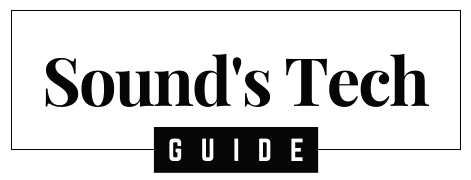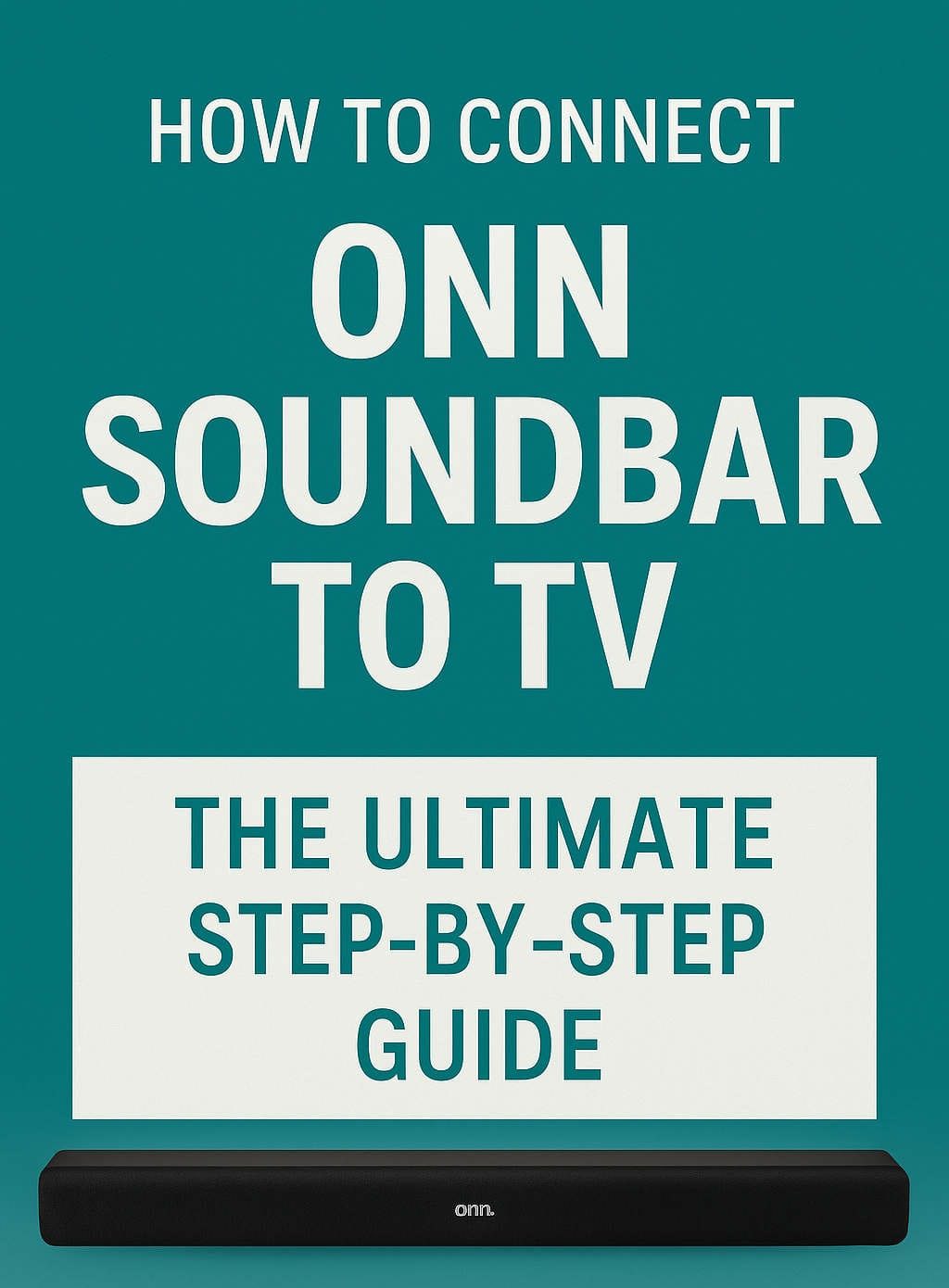Soundbars are a fantastic way to improve your TV’s sound without the hassle and expense of a full home theater system. If you’ve recently bought an Onn soundbar, congratulations! These budget-friendly devices offer impressive audio performance at a great price point. Now, the big question is: how do you connect your Onn soundbar to your TV?
Whether you’re using an HDMI ARC connection, optical audio cable, AUX input, or even Bluetooth, this comprehensive guide will walk you through every method step-by-step. Plus, we’ll troubleshoot common issues and offer pro tips to help you get the best sound possible.
Why Use an Onn Soundbar?
Onn soundbars, manufactured by Walmart, are known for their affordability, simplicity, and compatibility with a wide range of TVs. They offer decent audio enhancement compared to built-in TV speakers and are perfect for casual viewers, gamers, and families looking for a better entertainment experience without breaking the bank.
Key reasons to choose Onn soundbars:
- Affordable pricing
- User-friendly setup
- Multiple connectivity options (HDMI ARC, Optical, AUX, Bluetooth)
- Compact and stylish design
Things You Need Before You Start
Before connecting your Onn soundbar to your TV, make sure you have:
- Your Onn soundbar and power adapter
- The remote control for your soundbar
- A compatible cable (HDMI, Optical, AUX, or RCA)
- Your TV remote and access to TV settings
Make sure both the soundbar and TV are turned off before you start any physical connections.
Method 1: Connecting Using HDMI ARC (Recommended)
What is HDMI ARC?
HDMI ARC (Audio Return Channel) allows audio to travel both ways between your TV and soundbar using a single HDMI cable. It provides high-quality sound and supports TV remote control integration.
Steps to Connect:
- Find the HDMI ARC port on your TV. It’s usually labeled “ARC” or “eARC.”
- Plug one end of the HDMI cable into the ARC port on the TV.
- Connect the other end to the HDMI ARC port on your Onn soundbar.
- Turn on both devices.
- On your TV’s settings menu, go to Audio settings and:
- Set audio output to HDMI ARC
- Enable CEC (Consumer Electronics Control) features like Anynet+, SimpLink, or Bravia Sync depending on your TV brand
- Select the HDMI input on your Onn soundbar using its remote.
Benefits:
- High-quality digital audio
- Use TV remote to control volume and power
- Minimal cable clutter
Troubleshooting Tips:
- Use a high-speed HDMI cable
- Double-check that CEC is enabled on the TV
- If no sound is heard, power cycle both devices and recheck settings
Method 2: Connecting with Optical Audio (TOSLINK)
What is an Optical Cable?
An optical cable, also known as TOSLINK, uses light to transfer digital audio. It’s a reliable option for TVs without HDMI ARC.
Steps to Connect:
- Locate the optical output on your TV. It’s a small, square port labeled “Digital Audio Out”.
- Connect one end of the optical cable to the TV.
- Insert the other end into the optical input on the Onn soundbar.
- Power on the TV and soundbar.
- Go to your TV’s audio settings and:
- Set audio output to Optical or Digital Out
- Disable TV speakers (if available)
- Switch the soundbar input to Optical using the remote.
Pros:
- Great digital sound quality
- Widely compatible with mid-range and older TVs
Cons:
- No volume control via TV remote unless your TV supports it
- No Dolby Atmos support
Method 3: Connecting via AUX Cable (3.5mm Jack)
Steps to Connect:
- Find the 3.5mm AUX output on your TV (often labeled “Headphones” or “AUX Out”).
- Insert one end of the AUX cable into the TV.
- Plug the other end into the AUX IN port on your Onn soundbar.
- Turn on both devices.
- Use the soundbar remote to switch to AUX input.
Pros:
- Simple and quick setup
- Widely supported
Cons:
- Analog audio (not as crisp as digital)
- May require using both remotes for volume control
Method 4: Connecting with RCA Cables (Red and White)
When to Use:
Older TVs without HDMI or optical ports typically have RCA outputs.
Steps to Connect:
- Locate the RCA audio out ports on your TV.
- Plug in the red and white RCA cables accordingly.
- Connect the other end into the LINE IN or RCA IN ports on the soundbar.
- Power on both devices.
- Set your soundbar to the correct input mode.
Pros:
- Easy to find and use
Cons:
- Analog audio only
- Not suitable for high-definition sound
Method 5: Connecting Wirelessly via Bluetooth
Steps to Connect:
- Activate Bluetooth pairing mode on the Onn soundbar (press and hold the Bluetooth button).
- On your TV, navigate to Bluetooth settings.
- Search for devices and select your Onn soundbar.
- Confirm the pairing and set Bluetooth as the audio output.
Pros:
- No cables required
- Flexible speaker placement
Cons:
- Potential for latency or audio lag
- Not all TVs support Bluetooth audio out
Pro Tip:
If your TV lacks Bluetooth, you can use a Bluetooth audio transmitter connected via AUX or RCA.
Optimizing Your Onn Soundbar Audio Performance
Once you’ve connected your soundbar, here’s how to get the most out of it:
1. Use the Right Sound Mode
Most Onn soundbars come with pre-set sound modes:
- Movie Mode: Enhances bass and surround effects
- Music Mode: Balanced for clarity
- News/Dialogue Mode: Boosts voice clarity
Switch between modes using the remote depending on the content you’re watching.
2. Adjust TV Audio Settings
Disable your TV’s internal speakers and set audio output to “external speakers” or the connected port (HDMI ARC, Optical, etc.).
3. Proper Placement Matters
- Place the soundbar directly below the TV for the best sound dispersion
- Avoid placing it behind furniture or in enclosed spaces
- For wall-mounted TVs, consider mounting the soundbar as well
4. Update Firmware (if supported)
Some models may support firmware updates via USB or app. Check the user manual or manufacturer’s website.
Common Problems and How to Fix Them
1. No Sound After Connection
- Double-check cables and input selection
- Ensure TV audio output is properly configured
- Restart both the TV and soundbar
2. Soundbar Doesn’t Respond to TV Remote
- Enable CEC (HDMI control) on your TV
- Use the soundbar remote directly if CEC isn’t supported
3. Audio Delay or Lip Sync Issues
- Use a wired connection (HDMI ARC or Optical)
- Check for “Audio Sync” settings in your TV’s menu
- Some soundbars have a lip sync adjustment option
4. Bluetooth Connection Drops
- Reduce distance between devices
- Avoid wireless interference (Wi-Fi routers, microwaves)
- Unpair and re-pair the devices if needed
Bonus: Using Audio Extractors and Converters
If your TV lacks the necessary output ports, don’t worry. You can still use these options:
HDMI Audio Extractor
- Extracts audio from HDMI and sends it to Optical, AUX, or RCA
- Useful if your TV only has HDMI inputs
Bluetooth Transmitter
- Plugs into AUX or RCA to transmit audio to a Bluetooth soundbar
- Great for wireless connections on older TVs
Comparison Table: Connection Methods at a Glance
| Connection Type | Audio Quality | Cable Needed | TV Remote Support | Best For |
|---|---|---|---|---|
| HDMI ARC | Excellent | HDMI Cable | Yes | Newer TVs and soundbars |
| Optical (TOSLINK) | Great | Optical Cable | Sometimes | Mid-range and older TVs |
| AUX (3.5mm) | Good | AUX Cable | No | Simpler, analog setups |
| RCA | Basic | RCA Cables | No | Very old TVs |
| Bluetooth | Variable | None | Yes | Wireless and modern setups |
Frequently Asked Questions (FAQs)
Q1: Can I connect multiple devices to my Onn soundbar?
A: You can connect multiple devices, but only one input can be active at a time. Switch inputs using the remote.
Q2: How do I reset my Onn soundbar?
A: Press and hold the power button for 10 seconds or refer to your model’s manual for specific reset instructions.
Q3: What if my TV doesn’t have ARC, Optical, or Bluetooth?
A: Use an audio extractor or RCA/AUX connection, or consider upgrading to a compatible device.
Q4: Is Onn soundbar compatible with Roku or Fire Stick?
A: Yes. As long as your streaming device connects to the TV via HDMI, and the TV is connected to the soundbar using ARC or Optical, audio will pass through.
Q5: Can I mount my Onn soundbar on the wall?
A: Many models include mounting hardware. Always refer to the user manual for correct installation instructions.
Final Thoughts
Setting up your Onn soundbar doesn’t need to be intimidating. Whether you’re going with HDMI ARC for the best experience or opting for Bluetooth or RCA based on your TV’s capabilities, there’s a solution that will work for you. Follow the steps carefully, double-check your connections, and make sure to configure your audio settings correctly for the best sound.
A well-connected soundbar can transform your TV watching from average to immersive—so take the time to do it right. Once connected, explore the various sound modes and enjoy your upgraded home entertainment experience!
If you found this guide helpful, consider bookmarking it for future reference or sharing it with someone who just bought an Onn soundbar.
Happy listening!