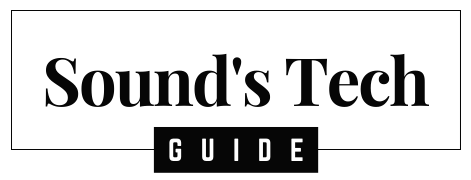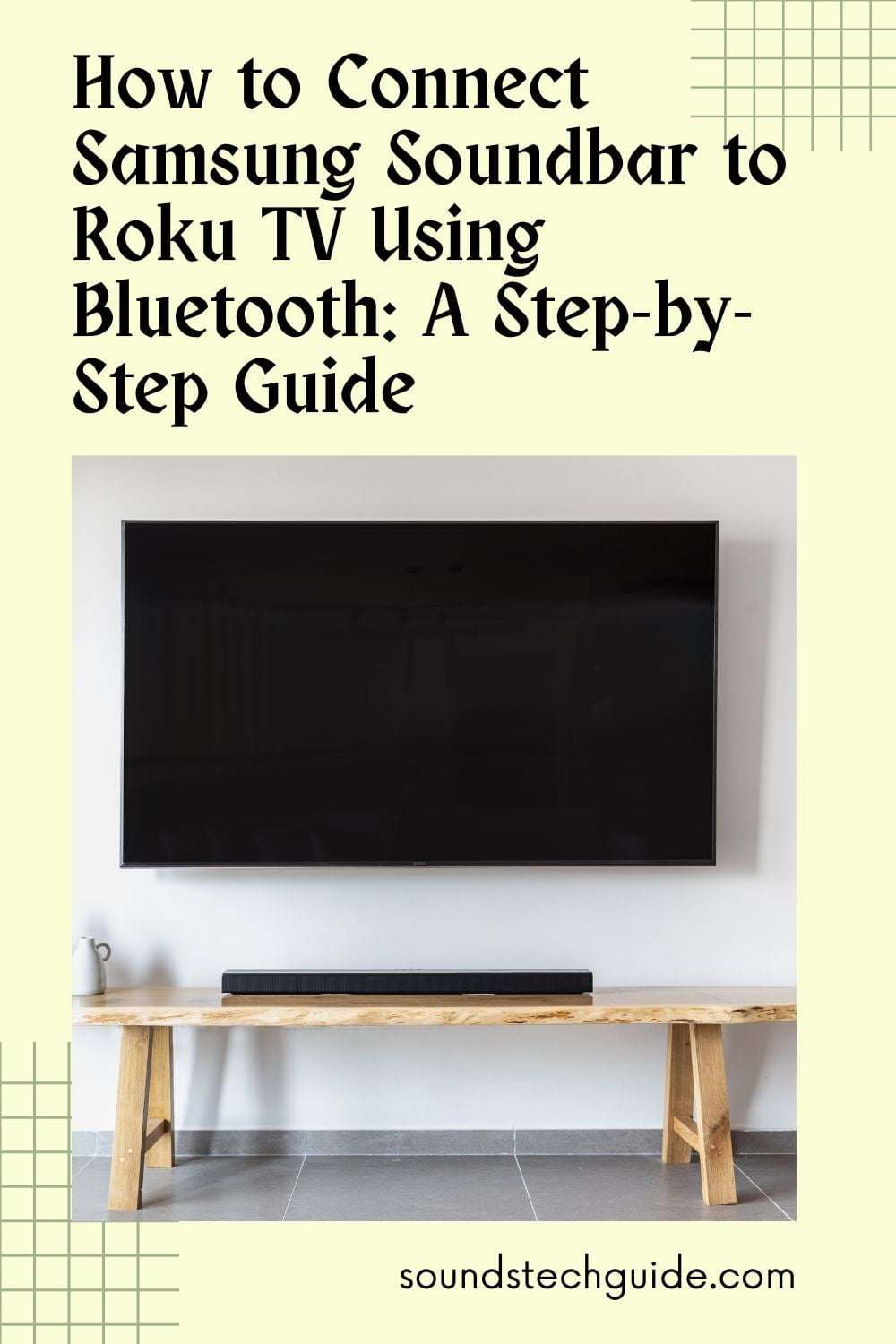Do you want to enjoy better sound quality and a more immersive experience when watching movies or shows on your Roku TV? If you have a Samsung soundbar and a Roku TV, you can connect them using Bluetooth and stream audio wirelessly from your TV to your soundbar.
But how do you connect a Samsung soundbar to a Roku TV using Bluetooth? Is it easy and quick to do? What are the benefits and drawbacks of using Bluetooth?
In this article, we will answer all these questions and show you how to connect a Samsung soundbar to a Roku TV using Bluetooth in three different ways. We will also give you some tips and tricks to troubleshoot any issues that may arise during the process.
By the end of this article, you can connect your Samsung soundbar to your Roku TV using Bluetooth and enjoy better sound quality and a more immersive experience when watching movies or shows on your Roku TV.
What is Bluetooth and Why Use It?
Bluetooth is a wireless technology that allows you to stream audio from one device to another without cables or wires. Bluetooth can also enhance your sound quality and create a more immersive experience when watching movies or shows on your Roku TV.
Some of the benefits of using Bluetooth are:
- You don’t need any additional devices or cables to connect your soundbar and TV
- You can place your soundbar anywhere in the room without worrying about wires
- You can use your soundbar as a speaker for other Bluetooth devices like smartphones, tablets, or computers
- You can switch between different audio sources easily and quickly
Some of the drawbacks of using Bluetooth are:
- You may experience some audio lag or sync issues between your soundbar and TV
- You may lose some audio quality due to compression or interference
- You may need to pair your soundbar and TV every time you turn them on
- You may have compatibility issues between different brands or models of devices
How to Connect Samsung Soundbar to Roku TV Using Bluetooth: 3 Methods
There are different ways to connect your Samsung soundbar to your Roku TV using Bluetooth, depending on the model and year of both devices. In this article, we will show you three of the most common methods and steps to pair your soundbar and TV using Bluetooth or SoundConnect.
Method 1: Using the Roku App
One of the easiest ways to connect your Samsung soundbar to your Roku TV using Bluetooth is by using the Roku app on your smartphone or tablet. The Roku app is a free app that allows you to control your Roku TV and access various features and settings. You can also use the Roku app to enable private listening mode, which lets you stream audio from your Roku TV to your mobile device and then to your Bluetooth soundbar.
To use this method, you will need the following:
- A Samsung soundbar with Bluetooth capability
- A Roku TV with Bluetooth capability
- A smartphone or tablet with the Roku app installed
- A stable internet connection for both your TV and mobile device
Here are the steps to connect your Samsung soundbar to your Roku TV using the Roku app:
- Make sure your Samsung soundbar and Roku TV are turned on and within range of each other.
- On your mobile device, go to the Bluetooth settings and turn on Bluetooth.
- Scan for available devices and select your Samsung soundbar from the list. Follow any prompts or instructions to pair your soundbar with your mobile device.
- On your mobile device, open the Roku app and sign in with your Roku account if needed.
- Tap the Remote icon at the bottom of the screen to access the remote section of the app.
- Tap the Headphone icon at the top right corner of the screen to enable private listening mode. You should see a message saying “Private listening on”.
- On your Roku TV, select the content you want to watch or listen to and press play. The audio should be streamed from your TV to your mobile device and then to your soundbar via Bluetooth.
You can adjust the volume of the audio using the volume buttons on your mobile device or soundbar. To disable private listening mode, simply tap the Headphone icon again on the app.
Method 2: Using SoundConnect
Another way to connect your Samsung soundbar to your Roku TV using Bluetooth is by using SoundConnect. SoundConnect is a feature that is supported by some Samsung TVs and soundbars released in 2015 and earlier. SoundConnect allows you to connect your soundbar to your TV wirelessly without any additional devices or cables.
To use this method, you will need the following:
- A Samsung soundbar with SoundConnect capability
- A Samsung TV with SoundConnect capability
- A remote control for both your soundbar and TV
Here are the steps to connect your Samsung soundbar to your Roku TV using SoundConnect:
- Make sure your Samsung soundbar and TV are turned on and within range of each other.
- On your TV remote, press the Menu button and navigate to Sound > Speaker Settings > TV SoundConnect > Add New Device.
- On your soundbar remote, press the Source button until BT READY appears on display.
- Wait for a few seconds until BT PAIRING appears on both devices.
- When the pairing is successful, BT CONNECTED will appear on both devices.
- On your TV remote, press the Exit button to exit the menu.
- On your Roku TV, select the content you want to watch or listen to and press play. The audio should be streamed from your TV to your soundbar via SoundConnect.
You can adjust the volume of the audio using either remote control.
Method 3: Using HDMI ARC
A third way to connect your Samsung soundbar to your Roku TV using Bluetooth is by using HDMI ARC (Audio Return Channel). HDMI ARC is a feature that allows you to send audio from your TV back to your soundbar through an HDMI cable. This way, you can use Bluetooth as a backup option in case HDMI ARC fails or is not supported by your devices.
To use this method, you will need the following:
- A Samsung soundbar with HDMI ARC capability
- A Roku TV with HDMI ARC capability
- An HDMI cable that supports ARC
- A remote control for both your soundbar and TV
Here are the steps to connect your Samsung soundbar to your Roku TV using HDMI ARC:
- Make sure your Samsung soundbar and Roku TV are turned off.
- Connect one end of the HDMI cable to the HDMI OUT (ARC) port on your soundbar.
- Connect the other end of the HDMI cable to the HDMI IN (ARC) port on your TV.
- Turn on both devices and wait for them to recognize each other.
- On your TV remote, press the Home button and navigate to Settings > System > Control other devices (CEC) > System audio control > On.
- On your soundbar remote, press the Source button until D.IN appears on display.
- On your Roku TV, select the content you want to watch or listen to and press play. The audio should be streamed from your TV to your soundbar via HDMI ARC.
You can adjust the volume of the audio using either remote control.
If HDMI ARC fails or is not supported by either device, you can switch to Bluetooth mode by following these steps:
- On your mobile device, go to the Bluetooth settings and turn on Bluetooth.
- Scan for available devices and select your Samsung soundbar from the list. Follow any prompts or instructions to pair your soundbar with your mobile device.
- On your soundbar remote, press the Source button until BT appears on the display.
- On your Roku TV, select the content you want to watch or listen to and press play. The audio should be streamed from your TV to your mobile device and then to your soundbar via Bluetooth.
Conclusion
Connecting a Samsung soundbar to a Roku TV using Bluetooth can be done in different ways depending on the model and year of both devices. You can use methods such as using the Roku app, using SoundConnect or using HDMI ARC with Bluetooth as a backup option.
We hope this article has helped you learn how to connect a Samsung soundbar to a Roku TV using Bluetooth easily and quickly.
You might also like,