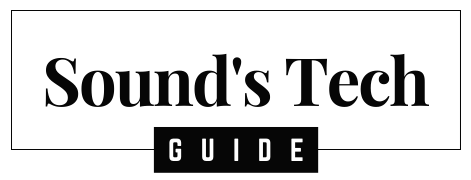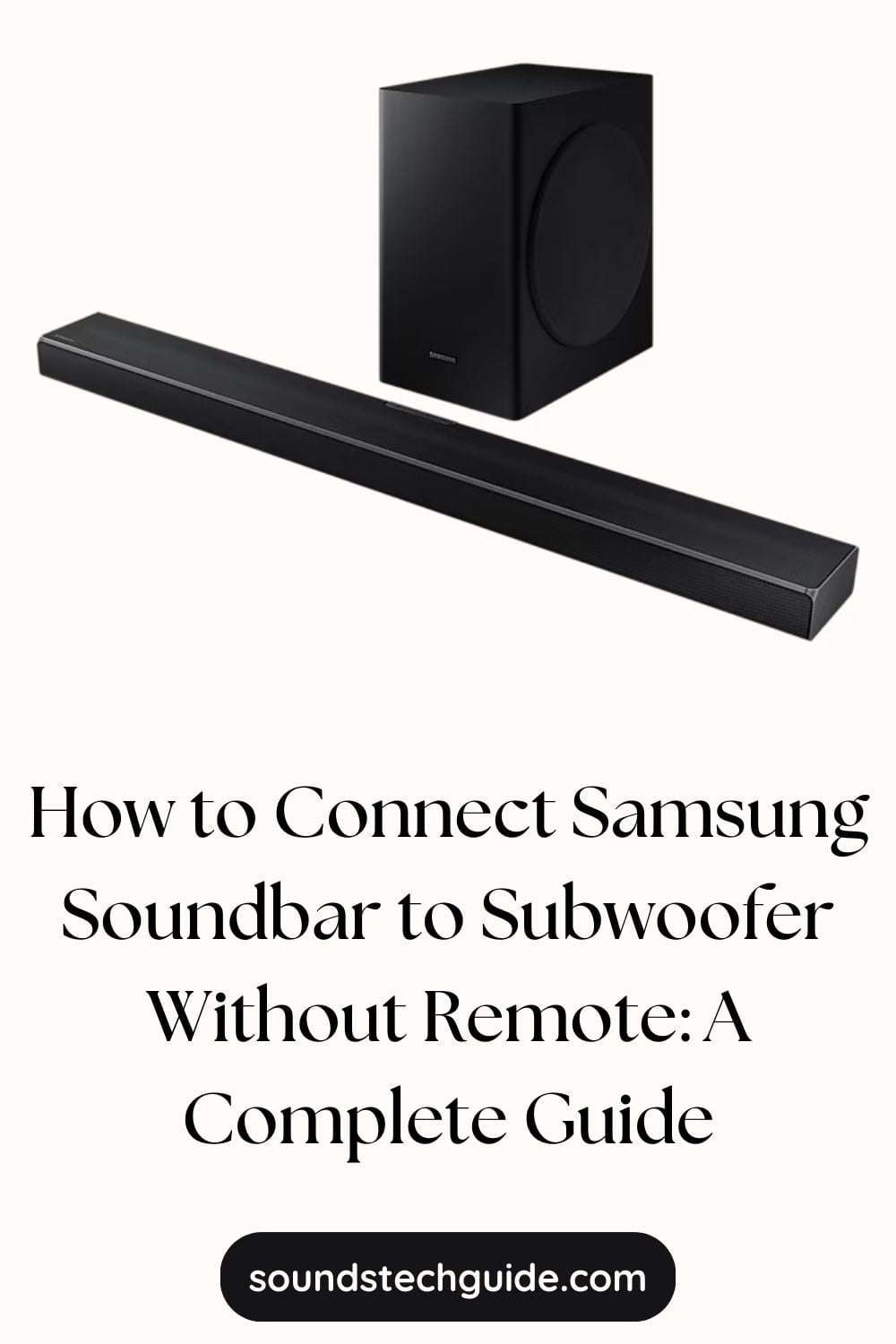If you have a Samsung soundbar and a subwoofer, you might want to enjoy the enhanced bass and sound quality that they offer. However, what if you don’t have the remote control to pair them? Is there a way to connect them without using the remote? The answer is yes. You can connect your Samsung soundbar to a subwoofer without using the remote control. There are two methods to do this: automatic connection and manual connection.
In this article, we will explain both methods and how to troubleshoot any connection issues. We will also answer some frequently asked questions about Samsung soundbars and subwoofers. By the end of this article, you will know how to connect your Samsung soundbar to your subwoofer without a remote and enjoy the best bass experience possible.
Automatic Connection: How to Connect Samsung Soundbar to Subwoofer Wirelessly
Some Samsung soundbars and subwoofers can connect automatically, especially if they are compatible and have Bluetooth enabled. They will pair automatically when you turn them on. Here are the steps to follow for an automatic connection:
- Connect the power cords of the soundbar and the subwoofer to the wall outlets.
- Turn on the soundbar and the subwoofer.
- Wait for a few seconds until the blue LED indicator on the subwoofer stops blinking and stays on. This means that the subwoofer is connected to the soundbar.
- If the blue LED indicator does not stay on, try restarting the soundbar or moving the subwoofer closer to the soundbar.
Manual Connection: How to Connect Samsung Soundbar to Subwoofer with ID SET Button
Sometimes, the automatic connection might fail due to various reasons, such as interference, distance, or compatibility issues. In this case, you can try a manual connection using the ID SET button on the back of the subwoofer. Here are the steps to follow for a manual connection:
- Connect the power cords of the soundbar and the subwoofer to the wall outlets.
- Turn on the soundbar and the subwoofer.
- Press and hold the ID SET button on the back of the subwoofer for about 5 seconds until the blue LED indicator starts blinking.
- Release the ID SET button.
- Press and hold the UP button on your soundbar for about 5 seconds until ID SET appears on the soundbar display.
- Release the UP button.
- Wait for a few seconds until the blue LED indicator on the subwoofer stops blinking and stays on. This means that the subwoofer is connected to the soundbar.
Troubleshooting Tips: How to Fix Samsung Soundbar Subwoofer Connection Issues
If you still have trouble connecting your Samsung soundbar to your subwoofer, here are some tips that might help:
- Make sure that both devices are plugged in securely and have power.
- Make sure that both devices have Bluetooth enabled and are not paired with other devices nearby.
- Make sure that both devices are compatible with each other. Check their model numbers and specifications online or in their manuals.
- Make sure that both devices are within range of each other. The recommended distance is less than 10 meters or 33 feet.
- Make sure that there is no interference or obstruction between both devices. Avoid placing them near metal objects, walls, or other electronic devices.
- Make sure that both devices have updated firmware versions. You can check for updates online or in their manuals.
Frequently Asked Questions: How to Use Samsung Soundbar Subwoofer Effectively
Here are some common questions and answers about Samsung soundbars and subwoofers.
Q: How do I know if my Samsung soundbar supports a subwoofer?
A: Most Samsung soundbars support a subwoofer, either built-in or external. You can check if your Samsung soundbar supports a subwoofer by looking at its model number. If it has a W at the end, it means it has a wireless subwoofer included. If it has an S at the end, it means it has a built-in subwoofer. If it has neither W nor S at the end, it means it does not have a subwoofer included but may support an optional one.
Q: Can I use any subwoofer with my Samsung soundbar?
A: No, you cannot use any subwoofer with your Samsung soundbar. You need to use a compatible subwoofer that matches your soundbar’s model and frequency. Otherwise, you may experience connection issues, sound distortion, or no sound at all. You can check the compatibility of your subwoofer and soundbar online or in their manuals.
Q: How do I adjust the volume and bass of my subwoofer?
A: You can adjust the volume and bass of your subwoofer using the remote control of your soundbar or the Samsung soundbar app on your smartphone. To adjust the volume, press the WOOFER button on the remote or the app and use the UP and DOWN buttons to increase or decrease the volume. To adjust the bass, press the SOUND button on the remote or the app and use the UP and DOWN buttons to select BASS. Then, use the LEFT and RIGHT buttons to increase or decrease the bass level.
Conclusion: How to Enjoy Samsung Soundbar Subwoofer Bass Performance
Connecting your Samsung soundbar to your subwoofer without a remote is possible and easy. You can either use an automatic connection or a manual connection using the ID SET button on the subwoofer. If you encounter any connection issues, you can try some troubleshooting tips such as checking their power, Bluetooth, compatibility, range, interference, and firmware.
We hope this article has helped you learn how to connect your Samsung soundbar to your subwoofer without a remote. Enjoy your enhanced bass and sound quality! If you found this article helpful, please share it with your friends and family who might also be interested in connecting their Samsung soundbar to their subwoofer without a remote. Thank you for reading!
You might also like,