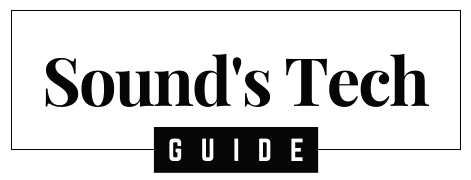TCL Roku TVs are among the most popular smart TVs due to their affordability, ease of use, and seamless integration with the Roku operating system. However, like any electronic device, they can encounter performance issues over time.
A factory reset is one of the most effective ways to resolve persistent software problems, such as freezing, app crashes, or connectivity issues. This guide provides a step-by-step walkthrough on how to factory reset your TCL Roku TV using multiple methods, along with troubleshooting tips and preventive measures.
By the end of this article, you’ll know:
- When and why to reset your TV
- Different reset methods (with and without remote)
- How to set up your TV again after resetting
- How to avoid common issues in the future
Let’s dive in!
Why Factory Reset a TCL Roku TV?
A factory reset should be considered when:
A. Software Malfunctions
- Apps crashing or freezing frequently
- Slow performance and lagging interface
- Failed system updates causing instability
B. Network & Connectivity Problems
- Wi-Fi or Ethernet not working
- Bluetooth/Roku remote pairing issues
C. Forgotten Passwords or Lockouts
- Roku PIN forgotten
- Parental controls blocking access
D. Preparing for Resale or Donation
- Removing personal accounts (Netflix, Hulu, etc.)
- Clearing browsing history and preferences
E. Persistent Glitches After Troubleshooting
- If restarting and clearing cache doesn’t help, a reset may be necessary.
⚠️ Warning: A factory reset erases all data, including installed apps, saved settings, and logged-in accounts. Use it as a last resort.
Before You Reset: Important Considerations
Before performing a factory reset, take these steps:
A. Try a Simple Restart First
- Unplug the TV for 60 seconds and restart it.
- Many issues can be fixed without a full reset.
B. Check for Software Updates
- Go to Settings > System > System Update to ensure your TV is up to date.
C. Note Down Important Settings
- Wi-Fi passwords
- Picture calibration settings (Brightness, Contrast, etc.)
- Logged-in streaming accounts
D. Use the Roku Mobile App as Backup
- If your remote isn’t working, the Roku app (iOS/Android) can help navigate menus.
How to Factory Reset TCL Roku TV
Method 1: Soft Reset via Settings Menu (Recommended)
✅ Best for: TVs that are still responsive
- Press the Home button on your Roku remote.
- Go to Settings (Gear icon).
- Select System > Advanced System Settings.
- Choose Factory Reset.
- Enter PIN (Default: 0000).
- Confirm and wait for the reset to complete.
Method 2: Hard Reset Using Physical Buttons
✅ Best for: Frozen or unresponsive TVs
- Locate the reset button (usually a pinhole near the HDMI ports).
- Press and hold with a paperclip for 15 seconds.
- Wait for the TV to reboot.
If no reset button:
- Unplug the TV.
- Hold the physical power button (if available) for 30 seconds.
- Plug it back in while still holding the button.
Method 3: Remote Shortcut Reset (For Some Models)
✅ Best for: Quick reset when menus are accessible
- Press these buttons in sequence:
- Home (5x)
- Up (1x)
- Rewind (2x)
- Fast Forward (2x)
- The TV should reset automatically.
Method 4: Factory Reset Without Remote
✅ Best for: Lost or broken remote
- Use the Roku Mobile App (if previously paired).
- Buy a replacement remote.
- Use a universal remote with Roku support.
What Happens After a Factory Reset?
- The TV reverts to original factory settings.
- You must reconnect to Wi-Fi.
- All apps and accounts must be reinstalled.
- Picture and sound settings reset to default.
Troubleshooting Reset Issues
| Issue | Solution |
|---|---|
| TV won’t reset | Check power supply, try hard reset |
| Remote not working | Use Roku mobile app |
| Stuck on restart loop | Contact TCL support |
| No picture after reset | Check HDMI connections |
Alternative Fixes Before Resetting
- Clear Cache for Apps (Settings > Apps > [Select App] > Clear Cache)
- Network Reset (Settings > Network > Reset Connection)
- Check HDMI/External Device Issues
How to Prevent Future Issues
✔ Regularly update software
✔ Avoid too many background apps
✔ Use a surge protector
✔ Restart TV monthly
FAQs About TCL Roku TV Reset
Q: Will a factory reset delete my Roku account?
A: No, but you’ll need to log in again.
Q: What if my TV doesn’t have a reset button?
A: Use the power button method (hold for 30 sec while unplugged).
Q: How long does a factory reset take?
A: Usually 3-5 minutes.
Conclusion
A factory reset can fix most software-related issues on your TCL Roku TV. Whether you use the settings menu, physical buttons, or remote shortcuts, the process is simple.
Before resetting, try basic troubleshooting like restarting or updating the TV. If problems persist, follow this guide to restore your TV to factory settings safely.
Need further help? Contact TCL Support or visit the Roku Help Center.