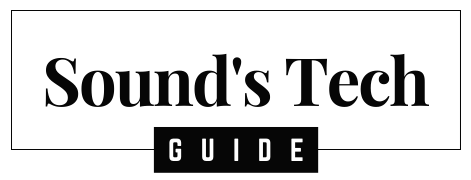Samsung TVs are well-known for their performance and innovative features, but like any advanced technology, they can sometimes face issues. One common problem is the TV randomly turning on and off, often referred to as “power cycling.” This can be frustrating, but it’s usually fixable with some troubleshooting. In this guide, we’ll walk through several proven solutions and provide tips from experts to help you resolve this issue.
Why Your Samsung TV Is Turning On and Off by Itself
Before diving into solutions, it’s helpful to understand why this issue occurs. The most common causes include power supply fluctuations, software bugs, external device interference, or hardware failures. Below, we’ll cover these in more detail, along with how to fix each problem.
1. Power Supply Issues
A poor or unstable power connection can lead to your Samsung TV turning on and off unexpectedly. This is a frequent culprit, especially if the power supply is inconsistent.
Solution:
- Direct Wall Connection: Always plug your TV directly into a wall outlet rather than using an extension cord or power strip, which can sometimes cause power surges or inconsistent power delivery.
- Check Power Cable: Inspect the power cable for damage. A worn-out or damaged cable can lead to intermittent power loss. If needed, replace the power cord with a Samsung-certified replacement.
Expert Tip: According to Samsung’s official troubleshooting guidelines, always ensure the power source is stable and the TV is connected to a grounded power outlet to avoid power cycling issues .
2. Eco Solution Settings
Samsung TVs have energy-saving features like “Eco Solution,” which automatically turns off the TV if there’s no input detected after a certain time. This can sometimes cause the TV to turn off when you don’t expect it.
Solution:
- Go to Settings > General > Eco Solution.
- Disable “Auto Power Off” to prevent the TV from shutting down during inactivity.
- Additionally, check the “Power Saving Mode” under the Eco Solution settings. When set to maximum, it might turn off the TV to save power.
Official Reference: Samsung Support recommends disabling these settings if you’re experiencing random power-offs .
3. Firmware or Software Issues
Samsung regularly releases firmware updates to fix bugs and enhance functionality. Outdated firmware can sometimes cause the TV to restart or behave erratically.
Solution:
- Update the Firmware: Go to Settings > Support > Software Update and select “Update Now.”
- Auto Updates: Ensure that auto-updates are enabled so your TV always runs the latest software. You can find this option under the same settings menu.
Expert Insight: Keeping your TV’s firmware up-to-date can prevent many issues, as each update often includes fixes for common problems, including power cycling .
4. HDMI-CEC Interference (Anynet+ Issue)
Samsung TVs support HDMI-CEC (Consumer Electronics Control), branded as Anynet+, which allows external devices (like Blu-ray players or consoles) to control your TV. Sometimes, these devices send signals to the TV that cause it to power on or off unexpectedly.
Solution:
- Turn Off Anynet+: Go to Settings > General > External Device Manager > Anynet+ (HDMI-CEC) and disable it. This prevents connected devices from controlling your TV’s power.
- Test External Devices: Disconnect all external devices and check if the issue persists. If the TV stops turning on/off, one of the connected devices is likely causing the problem.
Pro Tip: If you discover that an external device is at fault, update its firmware or use certified HDMI cables, as suggested by Samsung’s technical support team .
5. Overheating
Televisions are designed with internal cooling systems, but if the system fails or the TV is kept in a confined space without proper ventilation, it may shut down to prevent overheating.
Solution:
- Improve Ventilation: Ensure the TV has enough airflow around it, and avoid placing it in an enclosed cabinet or wall unit without adequate ventilation.
- Dusting: Clean any dust accumulation from vents to allow proper air circulation.
Pro Insight: According to electronics experts, dust buildup in vents is a common cause of overheating, and regularly cleaning the vents can help prevent this problem .
6. Capacitor Issues
In older Samsung TV models, capacitors on the power board can fail. These capacitors store electrical charge, and if they become damaged, they can cause power cycling issues.
Solution:
- Contact a Professional: If you suspect capacitor failure, it’s best to contact Samsung Support or a certified technician for repair. Opening the TV yourself might void the warranty or cause more damage.
- Warranty Check: If your TV is still under warranty, repairs should be covered. Check your warranty status before proceeding with any repairs.
Expert Tip: TV repair professionals advise against DIY repairs for capacitor issues as it involves working with high-voltage components .
7. Factory Reset
If none of the above solutions work, a factory reset may help. This will restore the TV to its original settings, which can resolve persistent software or settings-related issues.
Solution:
- Factory Reset: Go to Settings > General > Reset and enter your PIN (default is usually 0000). This will return your TV to its factory defaults, so you’ll need to set it up again afterward.
Note: Back up any important settings or preferences before performing the reset, as all data will be erased.
When to Contact Samsung Support
If none of these solutions resolve the issue, it’s time to reach out to Samsung Support. Persistent power cycling could be a sign of deeper hardware issues that require professional attention. Be sure to have your model number, serial number, and details of your issue ready when contacting support.
Samsung offers both live chat and phone support, and in some cases, they may arrange for an in-home repair or recommend a certified service center nearby.
Conclusion
Samsung TVs are feature-rich devices, but issues like power cycling can sometimes arise. Fortunately, most causes—such as power supply issues, settings configurations, and software bugs—can be resolved with simple troubleshooting. By following the solutions in this guide, you can likely restore your TV’s functionality without needing to replace or repair it.
If you’ve dealt with this issue before, feel free to share your experiences or ask questions in the comments below. Happy viewing!