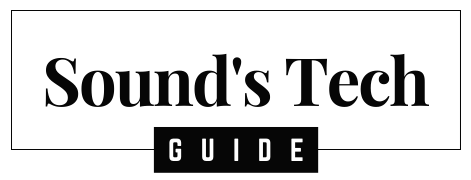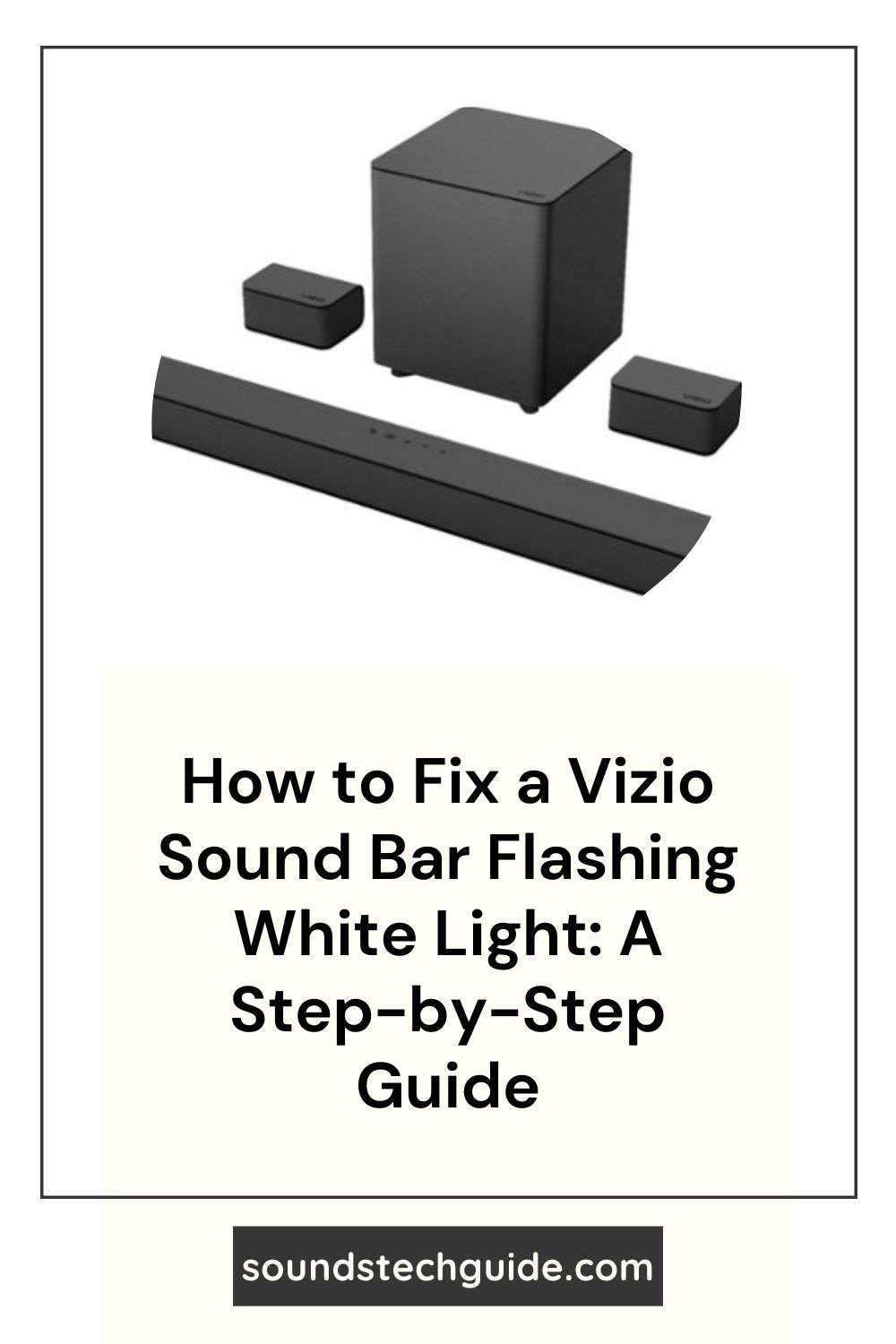Do you love watching TV with your Vizio sound bar? A sound bar can make a huge difference in your home entertainment experience, delivering crisp and clear sound that enhances your enjoyment. But what if one day, you notice that your sound bar is acting weird? What if the LED lights on the device start flashing white, and the sound quality or functionality is affected?
This can be a frustrating and annoying problem that can ruin your TV time. But don’t worry, we are here to help. In this article, we will show you how to fix a Vizio Sound Bar flashing white light in a step-by-step guide.
We will explain the possible causes and solutions for this issue, and give you some tips and reminders to prevent it from happening again in the future. We will also answer some frequently asked questions that you may have about your Vizio sound bar. So, if you want to learn how to fix your sound bar and enjoy your TV sound again, keep reading.
Method 1: Reset the Sound Bar to Factory Settings
One of the easiest ways to fix a Vizio sound bar flashing white light is to reset the sound bar to its factory settings. This will erase all your custom settings and preferences, but it will also solve many issues, such as low volume, no sound, or flashing lights. To reset the sound bar to factory settings, follow these steps:
Step 1: Locate the buttons on your sound bar
Depending on your model, you may have different buttons, such as Bluetooth, Volume Up, Volume Down, Input, or Power.
Step 2: Press and hold two buttons on your sound bar for about 5 seconds
The combination of buttons may vary depending on your model, but here are some common ones that you can try:
- Bluetooth and Volume Down
- Volume Up and Input
- Volume Down and Input
You will know that the reset is successful when all the LED lights flash three times.
Step 3: Pair the sound bar with your TV or other devices again
After resetting your sound bar, you will need to pair it with your TV or other devices again.
Method 2: Exit Demo Mode
Another possible cause of a Vizio sound bar flashing white light is that the sound bar is in demo mode. Demo mode is a mode that showcases the features and capabilities of the soundbar. It is usually activated by pressing a combination of buttons on the remote control or the soundbar. However, sometimes it can be activated accidentally or by mistake. When the sound bar is in demo mode, it will flash white lights up and down and play different sounds. To exit demo mode, follow these steps:
Step 1: Restart the soundbar by turning it off and then on again
This may exit demo mode automatically for some models.
Step 2: If restarting does not work, press and hold two buttons on your sound bar for about 5 seconds
The combination of buttons may vary depending on your model, but here are some common ones that you can try:
- Bluetooth and Input
- Bluetooth, Volume Up, Volume Down, and Input (on the remote control)
You will know that you have exited demo mode when four LED lights blink.
Step 3: Adjust your settings and preferences again
After exiting demo mode, you may need to adjust your settings and preferences again.
Method 3: Update the Firmware
A third possible solution for a Vizio sound bar flashing white light is to update the firmware of the device. Firmware is the software that controls the functions and features of the device. Sometimes, outdated firmware can cause problems or glitches with the device, such as flashing lights or no sound. Updating the firmware can fix these issues and improve the performance of the device. To update the firmware of your sound bar, follow these steps:
Step 1: Check if there is an update available for your sound bar
You can check for updates by going to Settings > System > Check for Updates on your remote control or app.
Step 2: If there is an update available, follow the instructions on the screen to download and install it
You may need to agree to some terms and conditions before proceeding with the update.
Step 3: Wait for the update process to complete and restart your sound bar
The update process may take some time depending on your internet speed and device model. Do not turn off or unplug your sound bar during the update process.
Tips and Reminders
To prevent your Vizio sound bar from flashing white lights or having other issues in the future, here are some tips and reminders that you can follow:
- Keep your soundbar updated with the latest firmware version.
- Clear the cache and data of apps that are not working properly or taking up too much space on your sound bar.
- Uninstall apps that you don’t use or need on your sound bar.
- Restart your sound bar regularly to clear the memory and improve performance.
- Avoid using VPNs or proxies that may interfere with the streaming quality or content availability of your sound bar.
FAQs
Q: How do I set up my Vizio sound bar after resetting it?
A: To set up your Vizio sound bar after resetting it, you will need a physical remote control and a Wi-Fi connection. Follow the on-screen instructions to select your language, connect to Wi-Fi, sign in to your Amazon account, and download apps.
Q: How do I get a replacement remote control for my Vizio sound bar?
A: You can order a replacement remote control for your Vizio sound bar from Amazon or other online retailers. Make sure you choose the right model for your device. You can also use the Fire TV app on your smartphone as a remote control.
Q: How do I prevent my Vizio sound bar from having issues in the future?
A: To prevent your Vizio sound bar from having issues in the future, you can follow the tips and reminders we have provided above, such as keeping your device updated, clearing the cache and data of apps, uninstalling unnecessary apps, restarting your device regularly, and avoiding VPNs or proxies.
Conclusion
We hope this article has helped you understand and fix the issue of your Vizio sound bar flashing white light. As you can see, there are different methods that you can try, depending on your model and settings. By following the steps and tips we have provided, you should be able to enjoy your sound bar without any interruptions or annoyances. If you have any questions or feedback, feel free to leave a comment below. Thanks for reading!
You might also like,