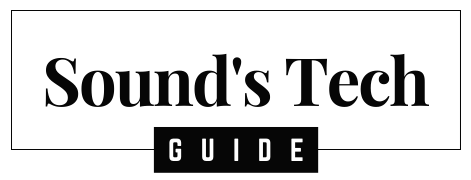A universal remote control simplifies the way you manage your devices. RCA universal remotes are among the most popular and reliable, allowing you to control everything from TVs and Blu-ray players to streaming devices and sound systems. Whether you’ve just purchased an RCA remote or are troubleshooting an existing one, this guide will walk you through the process of programming it. Plus, we’ve added a comprehensive FAQ section to address common questions.
Why Choose an RCA Universal Remote?
RCA universal remotes are easy to use and compatible with a wide range of devices, such as:
- Televisions (TVs)
- Cable and Satellite boxes
- DVD and Blu-ray players
- Audio systems
- Streaming devices (e.g., Roku, Firestick)
They reduce clutter and eliminate the need for multiple remotes. The remote can store codes for several devices, making it a central control for your home entertainment system.
What You’ll Need to Program Your RCA Universal Remote
Before getting started, gather:
- Your RCA universal remote
- The device you wish to program (e.g., TV, DVD player, etc.)
- RCA remote code list (typically included in the remote’s manual or available online)
How to Program the RCA Universal Remote
Method 1: Programming Using the Device Code
This is the most reliable way to program your RCA remote using the provided codes for your device.
Step 1: Turn on Your Device Ensure the device (e.g., TV) is powered on.
Step 2: Press and Hold the Code Search Button
- Hold the “Code Search” button on your RCA remote until the indicator light stays on.
- Release the button when the light is steady.
Step 3: Select the Device Button Press the device button (TV, DVD, SAT/CBL) that corresponds to the device you’re programming. The power indicator light will blink, then stay solid.
Step 4: Enter the Device Code Using the remote’s keypad, input the code for your device from the RCA code list. Once the correct code is entered, the indicator light will turn off.
Step 5: Test the Remote Point the remote at the device and press the “Power” button. If the device turns off, the programming is successful. If not, repeat the steps with a different code from the list.
Method 2: Auto-Programming Without a Code
If you don’t have the code for your device, the RCA remote can search for it automatically.
Step 1: Turn on the Device Ensure the device is on.
Step 2: Press and Hold the Code Search Button As before, hold the “Code Search” button until the indicator light turns on.
Step 3: Select the Device Button Press the corresponding device button (e.g., TV, DVD).
Step 4: Start the Auto-Search Point the remote at the device and repeatedly press the “Power” button. Each time you press “Power,” the remote sends a new code to the device. Continue pressing until the device turns off.
Step 5: Save the Code Once the device turns off, press the “Enter” button to save the code. The indicator light will turn off, confirming that the code has been saved.
What to Do if the Device Doesn’t Respond
If the device doesn’t respond to the RCA remote:
- Check the batteries in your remote.
- Try different codes from the list, if available.
- Use the auto-programming method if manual codes don’t work.
- Ensure the device is compatible with the RCA remote (check RCA’s support website for compatibility details).
Troubleshooting Common Issues
- Remote Not Responding: Make sure your batteries are fresh, properly installed, and the remote is aimed directly at the device.
- Device Won’t Turn Off/On: Try different codes or use the auto-program method. Ensure nothing is obstructing the signal between the remote and the device.
- No Button Response: If none of the remote’s buttons work after programming, recheck the code and repeat the process.
FAQs
Q1: How do I find the code for my RCA remote? A: The code list for RCA remotes can be found in the user manual provided with the remote. If you no longer have the manual, the code list is available online on RCA’s support website. Simply search by the model number of your remote.
Q2: What if I can’t find the correct code for my device? A: If you’ve tried all the listed codes and none work, use the auto-programming feature. This method allows the remote to cycle through every possible code until it finds one that works with your device.
Q3: Do RCA remotes work with newer smart TVs and streaming devices? A: Yes, RCA universal remotes can work with many smart TVs and streaming devices like Roku, Firestick, and Apple TV, though you may need to find the correct code for these specific devices. If auto-programming doesn’t work, check for updated RCA remotes designed to support newer technologies.
Q4: Can I program my RCA remote for more than one device? A: Yes, you can program multiple devices to the same remote. For example, you can program the remote to control your TV, sound system, and Blu-ray player by using different buttons (TV, AUX, DVD).
Q5: How do I reset my RCA universal remote? A: To reset your RCA remote to factory settings, follow these steps:
- Press and hold the “Code Search” button until the indicator light stays on.
- Press and release the device button you want to reset (TV, DVD, etc.).
- Enter the code “0000.” The light will turn off, and the remote will reset.
Q6: Why does my RCA remote only partially control my device? A: If the RCA remote can turn your device on/off but not control other functions (like volume or input), it may be using a partial code. Try another code from the list or use the auto-programming feature to find a better match.
Q7: Can I use my RCA universal remote with a soundbar? A: Yes, RCA remotes can typically be programmed to control soundbars. Check the code list for your soundbar’s manufacturer or use auto-programming.
Q8: How do I know if my RCA remote supports a specific device? A: RCA remotes generally support a wide range of devices, but if you’re uncertain, you can check the compatibility of your remote on RCA’s official website by searching for the remote model number.
Q9: Does it matter where I point the remote when programming? A: Yes, make sure the remote is pointed directly at the device you’re trying to program. Obstacles between the remote and the device can interfere with the signal.
Conclusion
Programming your RCA universal remote is a straightforward process, whether you use device codes or the auto-programming feature. With a bit of patience and the right instructions, you can consolidate all your remotes into one and simplify your home entertainment setup. If you have additional questions or run into issues, consult the RCA support website or reach out for assistance.
By following this guide and the FAQs, you should have no trouble programming your RCA remote and enjoying a clutter-free, easy-to-control entertainment experience. Happy programming!