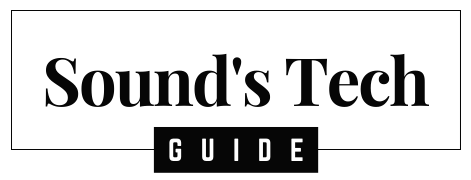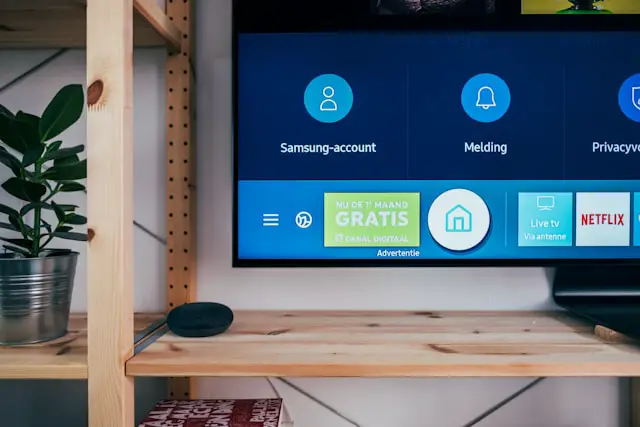Samsung TVs come packed with various features designed to enhance user experience, including accessibility options like the Voice Guide. This guide is useful for users with visual impairments, as it reads aloud everything from menu selections to volume levels and program descriptions. While helpful for some, it can become an unnecessary distraction for others.
If you find yourself wondering how to turn off this voice feature, you’re not alone. This comprehensive guide will walk you through how to disable the Voice Guide on different Samsung TV models, how to troubleshoot if it reappears, and provide tips on disabling related features like Audio Description.
Why Does My Samsung TV Have Voice Guide?
The Voice Guide feature is part of Samsung’s broader accessibility suite aimed at assisting users who may have difficulty navigating the TV interface visually. By reading aloud menu options, settings, and on-screen text, the Voice Guide makes it easier for those with visual impairments to use the TV. While it’s a valuable feature, it’s often enabled unintentionally during setup or updates, leaving many users searching for a way to turn it off.
If you’re looking to regain silent control of your TV, follow these step-by-step instructions.
Step-by-Step Guide to Turning Off Voice Guide
Step 1: Access the Settings Menu
- Press the Home button on your Samsung TV remote.
The Home button typically features a small house icon and takes you to the main menu. - Use the Directional Pad to navigate to Settings and press Enter.
Step 2: Open Accessibility Settings
- Once in the Settings menu, scroll down and select General.
- Inside the General settings, look for and select Accessibility.
Step 3: Disable Voice Guide
- In the Accessibility menu, select Voice Guide Settings.
- You’ll see a toggle switch to turn Voice Guide on or off. Switch it off.
Once turned off, the Voice Guide feature should stop narrating your menu selections and other screen activity.
Alternate Method: Turning Off Voice Guide Using Voice Commands
For Samsung TVs with built-in voice assistants like Bixby, Google Assistant, or Amazon Alexa, you can disable the Voice Guide with a simple voice command. Here’s how:
- Press the Microphone button on your remote.
- Say, “Turn off Voice Guide.”
This method works on Samsung Smart TVs from 2019 onward and is a quick alternative to manually navigating the settings.
How to Turn Off Audio Description
It’s important to note that the Audio Description feature is separate from the Voice Guide. Audio Description narrates the on-screen action during TV shows and movies, especially during scenes without dialogue. If you’re still hearing narrations during programs after disabling Voice Guide, you may need to turn off Audio Description as well.
Here’s how to do that:
- Go to Settings by pressing the Home button on your remote.
- Scroll down and select General.
- Navigate to the Accessibility menu.
- Scroll to Audio Description and toggle it off.
Disabling Voice Guide on Older Samsung TV Models
The steps above apply to newer Samsung TVs, typically 2017 models and beyond. For older models, the interface might look a little different, but the general process remains similar.
For Older Samsung TV Models:
- Press Menu on your remote.
- Navigate to Sound or Broadcasting.
- Select Audio Language.
- If English AD (Audio Description) is selected, switch to English only.
Common Troubleshooting Issues
Even after turning off the Voice Guide, some users report that the feature reactivates after a system update or when powering on the TV again. Below are some common issues and how to fix them.
1. Voice Guide Reactivates After TV Restarts
- If the Voice Guide comes back after you’ve turned off the TV or completed a system update, try performing a soft reset:
- Unplug the TV from the wall socket.
- Wait for about 1 minute, then plug the TV back in.
- Power the TV on, and check if the settings have been saved.
2. Factory Reset Your TV
- If the issue persists, you can perform a factory reset. Keep in mind this will restore your TV to default settings, meaning any customizations will be erased:
- Go to Settings > General.
- Scroll down and select Reset.
- Enter your PIN (default is 0000) to confirm.
3. Firmware Update
- Sometimes, glitches in the TV’s software can cause the Voice Guide to behave unpredictably. Ensure your TV’s firmware is up to date by navigating to:
- Settings > Support > Software Update.
- Select Update Now to check for and install the latest software.
Tips for Preventing the Voice Guide from Turning On Again
- Disable Accessibility Shortcuts: Some Samsung TVs have an accessibility shortcut (often the Volume button) that can accidentally turn on the Voice Guide. Disabling this shortcut can help avoid turning it on by mistake:
- Go to Settings > Accessibility > Accessibility Shortcut.
- Toggle the feature off or change the shortcut button settings.
- Check for Remote Controls with a Voice Assistant Button: If your remote has a dedicated button for voice assistants (e.g., Bixby or Alexa), you might accidentally trigger the Voice Guide with voice commands. Be cautious of any voice assistant interactions that might reactivate the Voice Guide.
Frequently Asked Questions (FAQs)
1. Why does my Samsung TV keep narrating shows even after turning off the Voice Guide?
- The narration you’re hearing is likely Audio Description, which is a separate feature. You’ll need to disable it in the Accessibility menu, as outlined above.
2. Can I change the voice settings instead of turning them off?
- Yes, you can adjust the speed, pitch, and volume of the Voice Guide without turning it off completely. Go to Voice Guide Settings within the Accessibility menu to customize these options.
3. What models of Samsung TV support Voice Guide?
- The Voice Guide feature is available on most Samsung Smart TVs, typically from 2016 onward. This includes both HD and UHD models, as well as newer QLED and Neo QLED models.
Final Thoughts
While the Voice Guide feature on Samsung TVs can be a useful tool for individuals with visual impairments, it’s not needed by everyone. Whether you accidentally turned it on during setup or it was enabled by default, you can easily disable it through your TV’s Settings menu or by using voice commands.
For the best experience, it’s also a good idea to check if Audio Description is enabled, as this may continue to narrate TV shows and movies even after turning off the Voice Guide.
With these steps, you should be able to enjoy your Samsung TV without unwanted narration and control your viewing experience with ease.
If you continue to face any issues, you can refer to Samsung’s support website or consult your TV’s user manual for more detailed troubleshooting options.
Featured Photo by Jonas Leupe on Unsplash