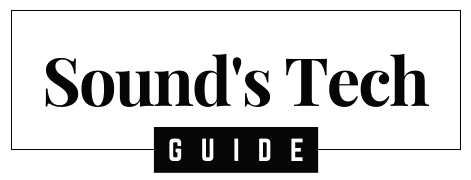If you’ve recently added a Vizio soundbar to your home entertainment setup, congratulations – you’re already ahead of the game when it comes to upgrading your TV’s sound. But here’s the thing: just plugging it in and turning it on won’t do justice to what your soundbar can really do.
To unlock the full potential of your Vizio soundbar, it’s essential to tweak the settings based on your room layout, what you’re watching, and even the time of day. This guide will walk you through everything you need to know to make your Vizio soundbar sound its best, whether you’re watching movies, playing games, or just catching up on the news.
Why Settings Matter More Than You Think
A lot of people assume their new soundbar will automatically sound amazing out of the box. And while Vizio does a decent job with its default settings, they aren’t tailored to your unique space. Every room has different acoustics. Plus, your personal preferences matter – maybe you love booming bass, or maybe you want to hear every word of dialogue crystal clear.
Customizing your soundbar’s settings can make a night-and-day difference. It can be the difference between “pretty good” and “wow, I feel like I’m in a movie theater.”
Getting to Know Your Vizio Soundbar
Vizio offers a few different soundbar models, and knowing which one you have will help you understand which features you can take advantage of. Here’s a quick breakdown:
- V-Series: Entry-level models. These are affordable and great for small to mid-sized rooms.
- M-Series: Mid-tier, offering better sound detail and support for more audio formats.
- Elevate Series: High-end, with Dolby Atmos, rotating speakers, and premium audio technology.
- SB Series: Older but still capable. Great if you’re on a budget or upgrading from a basic setup.
No matter which model you own, the strategies in this guide will help improve your sound quality.
First Things First: Setup Tips That Make a Huge Difference
Before you even touch the settings, make sure your soundbar is positioned correctly and connected using the best method available. These small steps lay the groundwork for better audio.
Soundbar Placement
- Place it directly below or in front of your TV, ideally at ear level.
- Make sure it isn’t blocked by furniture or decorations.
- If your model includes a subwoofer, place it near a wall or corner to enhance low-end response.
Connection Tips
- Use HDMI ARC for the best audio and remote syncing. This allows your TV remote to control volume and powers both devices on/off together.
- Optical audio is a solid alternative if HDMI ARC isn’t available.
- Avoid Bluetooth for watching TV or movies – it’s fine for music but introduces delay.
Update Your Firmware
- Download the Vizio SmartCast app on your phone or tablet.
- Use it to check for firmware updates that may improve performance or fix bugs.
Fine-Tuning for Everyday TV Watching
Most of us spend time watching daily news, sitcoms, and streaming shows. For these types of content, you want a balanced sound that makes voices clear and doesn’t overwhelm with effects.
Recommended Tweaks:
- Turn Dialogue Enhancement ON to make voices more distinct.
- Set Bass to around +2 or +3 to add warmth without muddiness.
- Treble around +1 or +2 helps sharpen the clarity.
- Keep Volume Leveling ON to avoid big jumps between channels or commercials.
- Use Surround Sound if supported, for a fuller sound experience.
Better Settings for Movie Nights
Movie lovers know the frustration of whisper-quiet dialogue followed by earsplitting explosions. Here, dynamic range is your friend. You want the soundbar to stretch its legs.
What Works Best:
- DTS TruSurround ON for immersive surround simulation.
- Set Bass to +5 or +6 for impactful low-end effects.
- Keep Treble at 0 or +1 to avoid harsh highs.
- Dialogue Enhancement is optional depending on the mix of the movie.
- Turn Volume Leveling OFF so dramatic scenes hit with full impact.
Pro tip: Movie mode (if your soundbar offers it) is a great starting point but don’t be afraid to customize from there.
Game On: Settings for Gamers
Whether you’re grinding in an RPG or battling it out in an FPS, game audio matters more than you might think. Directional sound cues can give you an edge, and immersion makes the whole experience more enjoyable.
Gaming Optimizations:
- Turn Game Mode ON if available. It minimizes lag.
- Surround Sound ON helps you hear enemies or ambient effects more clearly.
- Boost Bass to +3 for satisfying rumbles.
- Increase Treble to +2 to make effects like footsteps stand out.
- Dialogue Enhancement can stay OFF so you don’t lose environmental detail.
Remember to use a wired connection like HDMI or optical. Bluetooth lag can be a killer, literally.
Dialing In Music Mode
When you’re in the mood for music, your sound settings should shift to prioritize clarity, warmth, and dynamic range.
Suggested Settings:
- Choose the Music or Flat EQ preset.
- Bass around +2 to +3 (more for bass-heavy genres).
- Treble at 0 to +2 for a bright sound.
- Turn Surround Sound OFF to keep stereo imaging clean.
- Volume Leveling OFF to preserve dynamics.
If you’re listening to high-quality audio files, consider using “Direct Mode” if your soundbar supports it. This disables audio processing for the purest sound.
Understanding Advanced Features
Vizio soundbars come packed with features that can significantly shape your listening experience. Knowing how to use them wisely is key.
DTS TruVolume: Levels out big jumps in volume between shows, ads, and channels. Great for casual viewing, not so great for movies where you want full dynamics.
DTS TruSurround: Simulates a multi-speaker setup. Good for movies and games where immersion matters.
Lip Sync Adjustment: Fixes the annoying lag where audio doesn’t match what’s happening on screen. Adjust it in small increments (+ or -) until everything lines up.
Night Mode: Lowers bass and dampens loud sounds. Perfect for when others in the house are sleeping.
When Something Doesn’t Sound Right: Troubleshooting Tips
Even the best systems occasionally need some troubleshooting. Here are a few quick fixes for common issues:
No Subwoofer Sound:
- Make sure it’s plugged in and turned on.
- Try pairing it again manually using the Pair button.
- Move it closer to the soundbar to improve signal.
Audio Delay:
- Avoid Bluetooth for video.
- Use HDMI ARC or optical instead.
- Adjust the lip sync setting if needed.
Muffled Dialogue:
- Turn on Dialogue Enhancement.
- Lower the Bass slightly.
- Raise Treble to add sharpness to voices.
Distortion at High Volume:
- Reduce overall volume or lower Bass.
- Disable TruVolume or TruSurround temporarily.
Smart Calibration Tips
Audio preferences are personal, but a few best practices can help you tune things just right:
- Play a scene or song you know well and use it to guide your tweaks.
- Calibrate in a quiet room so background noise doesn’t throw things off.
- Don’t rely too much on numbers. If it sounds good to you, trust your ears.
Extra Tips to Get the Most from Your Soundbar
- Keep the firmware updated via the SmartCast app.
- Turn off your TV’s internal speakers to avoid echo.
- If wall-mounted, you might need to raise Treble slightly to compensate for lower placement.
- In larger rooms, consider models that support satellite speakers for wider sound.
- Use the app for easier navigation through settings.
- Tweak your settings often – don’t “set it and forget it.”
Final Word: Make Your Soundbar Work for You
Buying a good soundbar is only step one. Optimizing it to match your room and viewing habits is where the magic happens. With a few thoughtful adjustments, your Vizio soundbar can go from good to amazing.
Take time to experiment with different modes and trust your ears. You might be surprised at how much better your favorite movie, game, or playlist sounds once you’ve fine-tuned your setup.
Great sound isn’t about spending more – it’s about making the most of what you’ve got.
Happy tuning!