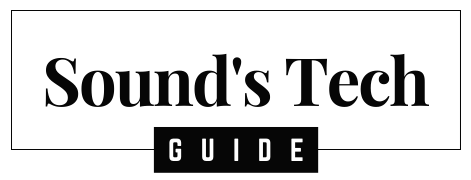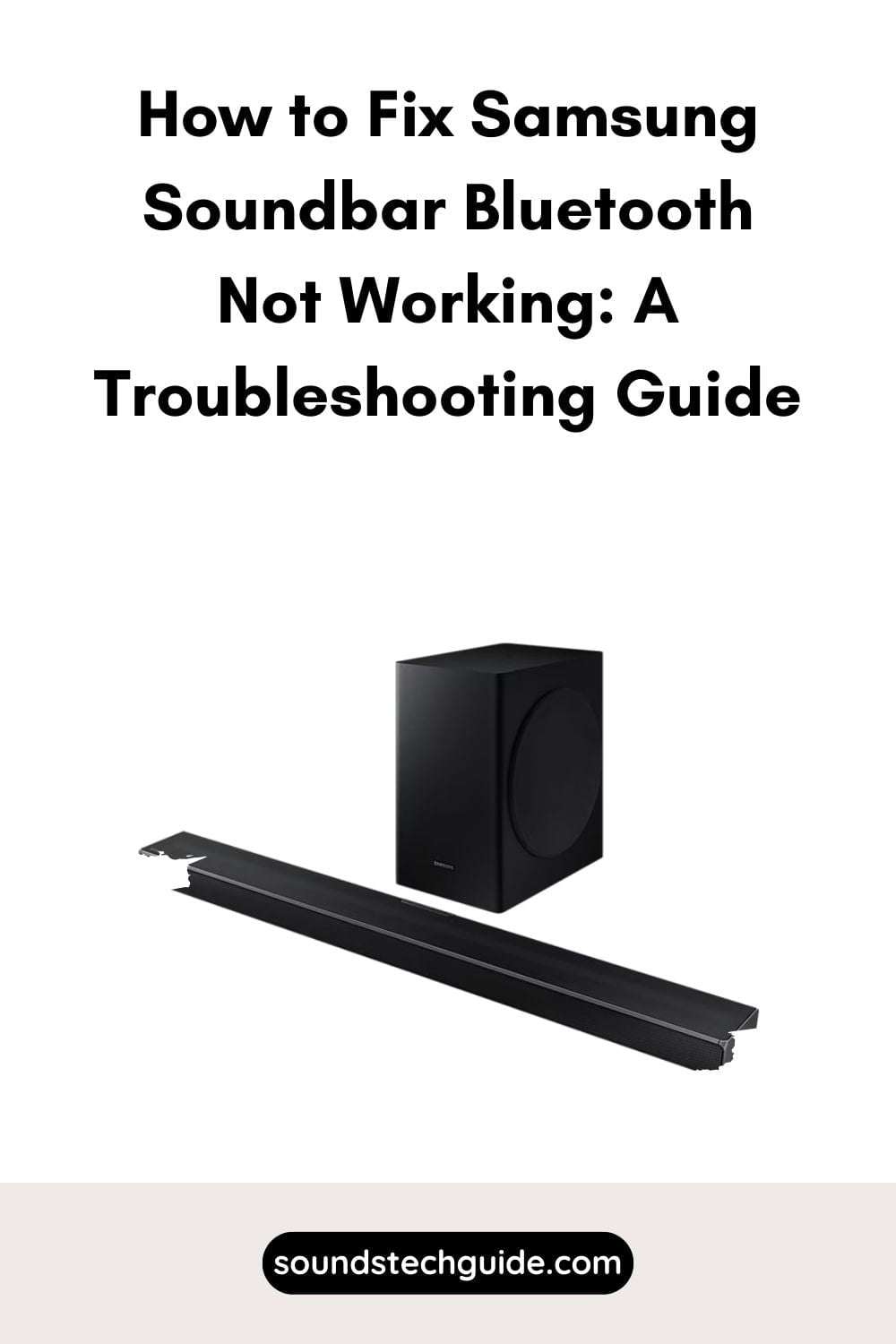If you have a Samsung soundbar and a Bluetooth-enabled device, you might want to enjoy the enhanced sound quality that they offer. However, what if you encounter a problem where your Samsung soundbar Bluetooth is not working? How can you fix this issue and enjoy the best sound quality possible?
The Samsung soundbar Bluetooth not working issue can happen due to various reasons, such as pairing mode, battery level, range, compatibility, firmware, power glitch, or hardware malfunction. If you are facing this issue, you may not be able to hear any sound from your soundbar or connect it to your device via Bluetooth.
In this article, we will explain why your Samsung soundbar Bluetooth may not be working, and what you can do to troubleshoot and fix the issue. We will also answer some frequently asked questions about Samsung soundbars and Bluetooth. By the end of this article, you will know how to fix your Samsung soundbar Bluetooth not working problem and enjoy the best sound quality possible.
What Causes Samsung Soundbar Bluetooth Not Working?
There are several possible reasons why your Samsung soundbar Bluetooth may not be working, such as:
- The soundbar or the device is not in pairing mode or has a weak Bluetooth signal.
- The soundbar or the device has a low battery level or is turned off.
- The soundbar or the device is out of range or interferes with other devices or objects.
- The soundbar or the device is not compatible with each other or has outdated firmware.
- The soundbar or the device has a hardware or software malfunction.
How to Fix Samsung Soundbar Bluetooth Not Working
If your Samsung soundbar Bluetooth is not working, there are some steps you can take to troubleshoot and fix the issue. Here are some possible solutions:
Check the Soundbar and Device Pairing Mode
The first thing you should do is check if your soundbar and device are in pairing mode. Pairing mode is when your soundbar and device are ready to connect with each other via Bluetooth. If they are not in pairing mode, they may not be able to detect each other and communicate properly. To do this:
- Press the Source button on the remote control of your soundbar or on the top of your soundbar until BT READY appears on the display. This means that your soundbar is in pairing mode and ready to connect with your device.
- Press and hold the Bluetooth button on your device until it enters pairing mode. You may see a flashing blue light or hear a beep sound. This means that your device is in pairing mode and ready to connect with your soundbar.
- If your soundbar and device are both in pairing mode, they should automatically pair with each other within a few seconds. You should see BT PAIRING on the display of your soundbar and a confirmation message on your device.
Check the Soundbar and Device Battery Level
Another possible reason why your Samsung soundbar Bluetooth is not working is that your soundbar or device has a low battery level or is turned off. If they have insufficient power, they may not be able to connect with each other via Bluetooth and produce sound. To fix this:
- Check the battery level of your soundbar by pressing the Battery button on the remote control of your soundbar. You should see a battery icon on the display of your soundbar indicating how much power it has left. If it is low, plug it into a power outlet using the power cord provided.
- Check the battery level of your device by looking at its screen or settings menu. You should see a battery icon indicating how much power it has left. If it is low, charge it using its charger or a compatible USB cable.
- Make sure that both your soundbar and device are turned on by pressing their power buttons. You should see a blue light on your soundbar and a screen on your device indicating that they are on.
Check the Soundbar and Device Range
Another possible reason why your Samsung soundbar Bluetooth is not working is that your soundbar or device is out of range or has interference from other devices or objects. The maximum range of your wireless soundbar and device is about 10 meters or 33 feet. If they are too far apart, they may not be able to communicate with each other via Bluetooth and produce sound. To fix this:
- Move your soundbar and device closer to each other within the recommended range.
- Avoid placing any metal objects, walls, or other electronic devices between your soundbar and device, as they may cause interference and affect their connection.
Check the Soundbar and Device Compatibility
Another possible reason why your Samsung soundbar Bluetooth is not working is that your soundbar or device is not compatible with each other or has outdated firmware. Not all Samsung soundbars are compatible with all Bluetooth-enabled devices. You need to use a compatible soundbar and device that have the same Bluetooth version and profile. Otherwise, they may not be able to pair with each other properly and produce sound. To check this:
- Look at the Bluetooth version and profile of your soundbar and device. They should have the same Bluetooth version, such as 4.0 or 5.0, and the same Bluetooth profile, such as A2DP or AVRCP.
- Compare the Bluetooth version and profile of your soundbar and device with the latest version and profile available online or in their manuals. If they are different, you may need to update your soundbar or device’s firmware.
- To update your soundbar’s firmware, you may need to download the firmware file from Samsung’s website and transfer it to a USB flash drive. Then, plug the USB flash drive into your soundbar’s USB port and follow the instructions on your soundbar’s display.
- To update your device’s firmware, you may need to check its settings menu or visit its manufacturer’s website for instructions.
Reset Power
Another possible reason why your Samsung soundbar Bluetooth is not working is that your soundbar or device has a power glitch. This can happen due to a power surge, outage, or overload. To fix this:
- Unplug the power cords of your soundbar and device from the wall outlets.
- Wait for about 10 minutes to let them reset.
- Plug the power cords of your soundbar and device back into the wall outlets.
- Turn on your soundbar and device and see if they work properly.
Service Required
If none of the above solutions work, it may mean that your soundbar or device has a hardware or software malfunction that requires professional service. This can happen due to physical damage, wear, and tear, or faulty components. To fix this:
- Contact Samsung’s customer support and explain your problem. They may be able to offer you some troubleshooting tips or arrange for a repair or replacement service.
- You can also visit a Samsung authorized service center near you and have your soundbar or device checked by a technician.
- You may need to provide proof of purchase, warranty card, or serial number of your soundbar or device for service.
Frequently Asked Questions
Here are some common questions and answers about Samsung soundbars and Bluetooth.
Q: How do I connect my Samsung soundbar to my TV via Bluetooth?
A: You can connect your Samsung soundbar to your TV via Bluetooth using two methods: automatic connection and manual connection. For an automatic connection, just turn on both devices and wait for them to pair automatically. For a manual connection, press the Source button on the remote control of your soundbar until BT READY appears on the display. Then, press the Home button on the remote control of your TV and select Settings > Sound > Sound Output > Bluetooth Speaker List. Select your soundbar from the list and confirm.
Q: How do I disconnect my Samsung soundbar from Bluetooth?
A: You can disconnect your Samsung soundbar from Bluetooth using two methods: manual disconnection and automatic disconnection. For a manual disconnection, press the Source button on the remote control of your soundbar until BT READY appears on the display. Then, press and hold the Source button for about 5 seconds until BT DISCONNECTED appears on the display. For an automatic disconnection, just turn off your soundbar or device.
Q: How do I reconnect my Samsung soundbar to Bluetooth?
A: You can reconnect your Samsung soundbar to Bluetooth using two methods: manual reconnection and automatic reconnection. For a manual reconnection, press the Source button on the remote control of your soundbar until BT READY appears on the display. Then, press and hold the Source button for about 5 seconds until BT PAIRING appears on the display. Then, press and hold the Bluetooth button on your device until it enters pairing mode. They should automatically pair with each other within a few seconds. For an automatic reconnection, just turn on both devices and wait for them to pair automatically.
Conclusion
Samsung soundbars are popular devices that can enhance the sound quality of your TV, smartphone, tablet, or other Bluetooth-enabled devices. They can connect wirelessly to your devices via Bluetooth and deliver crisp, clear audio. However, sometimes you may encounter a problem with your Samsung soundbar Bluetooth not working. This can be frustrating and annoying, especially if you want to enjoy your favorite music, movies, or games.
In this article, we have explained why your Samsung soundbar Bluetooth may not be working, and what you can do to troubleshoot and fix the issue. We have also answered some frequently asked questions about Samsung soundbars and Bluetooth. By following these steps, you should be able to fix your Samsung soundbar Bluetooth not working problem and enjoy the best sound quality possible.
We hope this article has helped you learn how to fix your Samsung soundbar Bluetooth not working problem and enjoy the best sound quality possible. If you found this article helpful, please share it with your friends and family who might also be interested in fixing their Samsung soundbar Bluetooth not working problem. You can also check out our other articles on Samsung soundbars and Bluetooth for more tips and information. Thank you for reading!
You might also like,