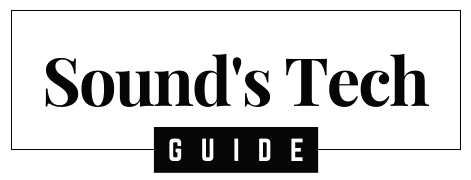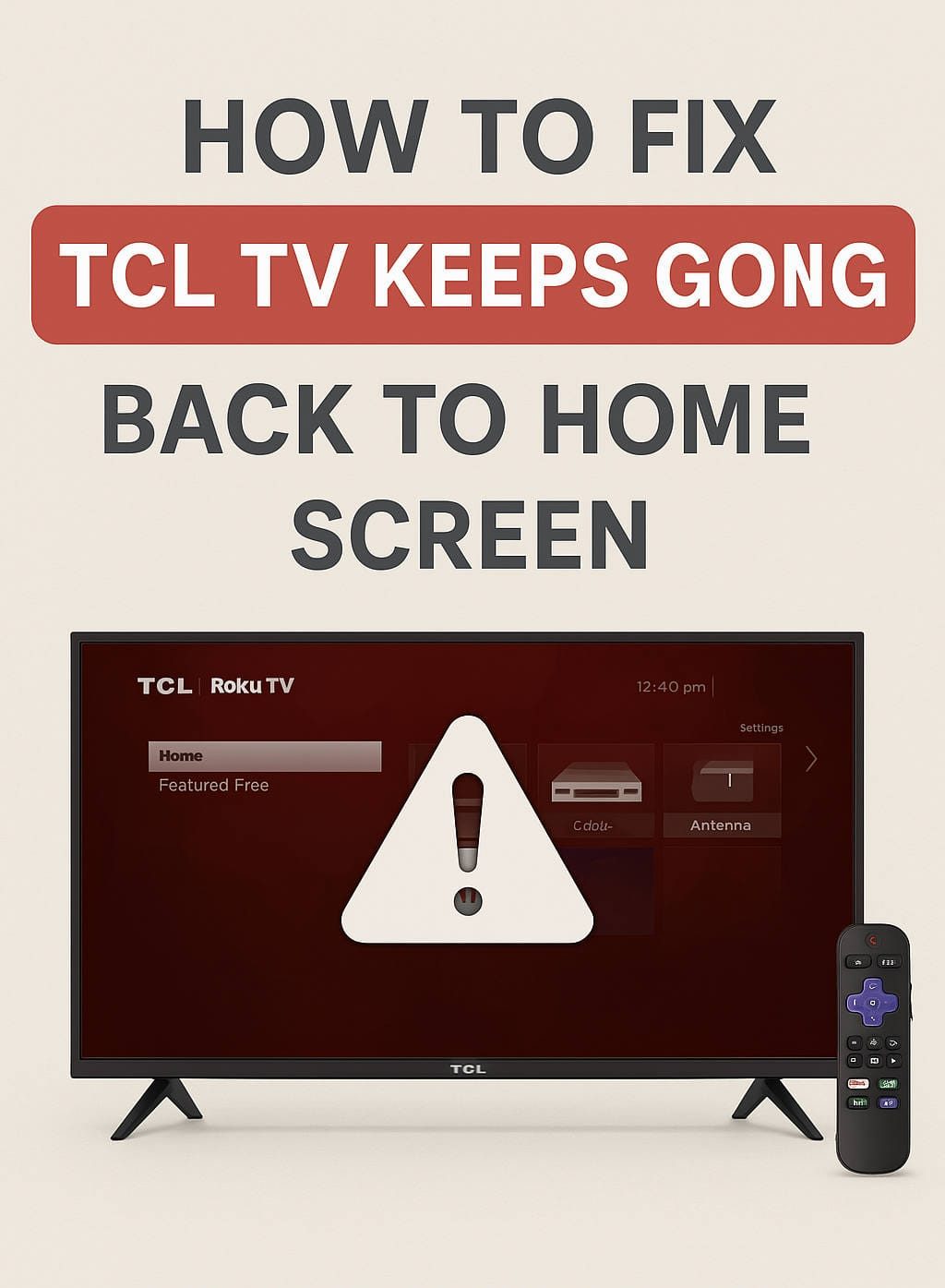TCL TVs are known for their affordability and high-quality performance. However, some users experience an issue where their TCL TV keeps returning to the home screen unexpectedly. This problem can be frustrating, especially when watching a show, gaming, or streaming content.
If your TCL TV keeps going back to the home screen on its own, don’t worry! This comprehensive guide will help you understand the causes and provide step-by-step solutions to fix the issue.
Why Does Your TCL TV Keep Going Back to the Home Screen?
Before diving into the fixes, let’s explore some common causes:
- Software Bugs or Outdated Firmware – Corrupt or outdated software can cause system instability.
- Remote Control Issues – A malfunctioning remote or stuck button might be triggering the home screen.
- Automatic App Updates or Refresh Settings – Your TV may return to the home screen when apps update.
- Third-Party App Conflicts – Some installed apps may be causing software conflicts.
- Weak Internet Connection – An unstable connection can disrupt streaming and cause unexpected exits.
- Overheating Problems – Overheating can cause system instability.
- HDMI-CEC or External Device Interference – Connected devices might be sending signals that interfere with the TV.
- Power Supply Issues – Faulty cables or power fluctuations can trigger restarts.
- Corrupt Cache or App Data – Stored cache and app data may cause system crashes.
Now that we understand the possible causes, let’s go through the fixes.
How to Fix TCL TV Keeps Going Back to Home Screen
1. Power Cycle Your TCL TV
Restarting your TCL TV can help resolve minor glitches.
Steps to Power Cycle:
- Turn off the TCL TV and unplug it.
- Press and hold the power button on the TV (not the remote) for 30 seconds.
- Wait for 5 minutes before plugging it back in.
- Turn the TV back on and check if the issue persists.
2. Check Your Remote Control for Issues
A faulty or stuck remote button can trigger the home screen.
How to Test the Remote:
- Remove the batteries and see if the issue stops.
- Clean the remote buttons thoroughly.
- Use a universal remote to check if the problem persists.
3. Update Your TCL TV Firmware
Updating your TV’s firmware can resolve software-related issues.
Steps to Update Firmware:
- Navigate to Settings > System > System Update.
- Select Check for Updates.
- If an update is available, install it.
- Restart your TV after the update.
4. Disable Auto-Updates for Apps
Automatic app updates may cause system instability.
How to Disable Auto-Updates:
- Open Google Play Store (on Android TCL TVs).
- Go to Settings > Auto-update apps.
- Select Don’t auto-update apps.
- Restart your TV.
5. Clear Cache and App Data
Clearing cache and stored data can help fix app-related crashes.
Steps to Clear Cache:
- Go to Settings > Apps.
- Select the problematic app.
- Click Clear Cache and Clear Data.
- Restart your TV and check for improvements.
6. Check and Improve Internet Connection
A weak or unstable connection can disrupt app performance.
Ways to Improve Connectivity:
- Restart your router and modem.
- Move your router closer to the TV.
- Use a wired Ethernet connection.
- Reset the network settings on your TV and reconnect to Wi-Fi.
7. Disable HDMI-CEC Feature
External devices can interfere with your TV’s operation.
Steps to Disable HDMI-CEC:
- Go to Settings > System > Control other devices (CEC).
- Disable CEC settings.
- Restart your TV.
8. Factory Reset Your TCL TV
A factory reset may resolve persistent issues.
How to Factory Reset:
- Go to Settings > Device Preferences > Reset.
- Select Factory Data Reset.
- Confirm the reset and wait for the TV to restart.
- Set up your TV again and test for the issue.
9. Prevent Overheating Issues
Overheating can lead to unexpected shutdowns and system instability.
Ways to Prevent Overheating:
- Ensure the TV is well-ventilated.
- Use a cooling fan if needed.
- Clean dust buildup from the TV vents.
- Keep the TV away from direct heat sources.
10. Manage Background Apps and Processes
Too many running apps can overload your TV’s processor.
How to Close Background Apps:
- Go to Settings > Apps.
- Select any app and Force Stop it.
- Uninstall any unnecessary or recently installed apps.
11. Check Power Supply and Connections
Power issues can lead to unexpected resets.
How to Ensure Stable Power Supply:
- Use a surge protector to prevent fluctuations.
- Plug the TV directly into a wall outlet.
- Replace any damaged power cables.
12. Inspect Your TV’s Hardware for Defects
Hardware problems can cause random shutdowns or reboots.
Signs of a Hardware Issue:
- Frequent restarts or shutdowns.
- Slow response time.
- TV not turning on at all.
Solutions:
- Contact a professional technician.
- If under warranty, request a repair or replacement from TCL.
13. Contact TCL Support for Assistance
If the problem persists, reaching out to TCL support may be necessary.
How to Contact TCL Support:
- Visit the TCL support website.
- Call TCL customer service.
- Check for warranty options.
Final Thoughts on Fixing TCL TV Going Back to Home Screen
If your TCL TV keeps returning to the home screen, follow these troubleshooting steps:
- Perform a power cycle to resolve minor glitches.
- Check your remote control for stuck buttons.
- Update firmware to ensure system stability.
- Disable auto-updates to prevent interruptions.
- Clear cache and app data to fix potential software conflicts.
- Strengthen your internet connection to avoid disconnections.
- Disable HDMI-CEC if external devices are interfering.
- Perform a factory reset if the issue persists.
- Prevent overheating by ensuring proper ventilation.
- Manage background apps to improve performance.
- Check for power supply issues and replace faulty cables.
- Inspect for hardware issues and seek repairs if necessary.
- Contact TCL support if none of the above solutions work.
By following these solutions, you can fix your TCL TV and enjoy uninterrupted entertainment. Let us know in the comments which fix worked for you!