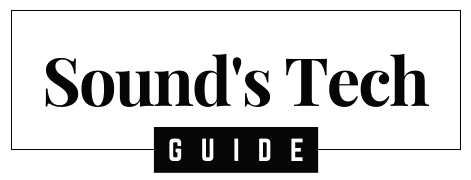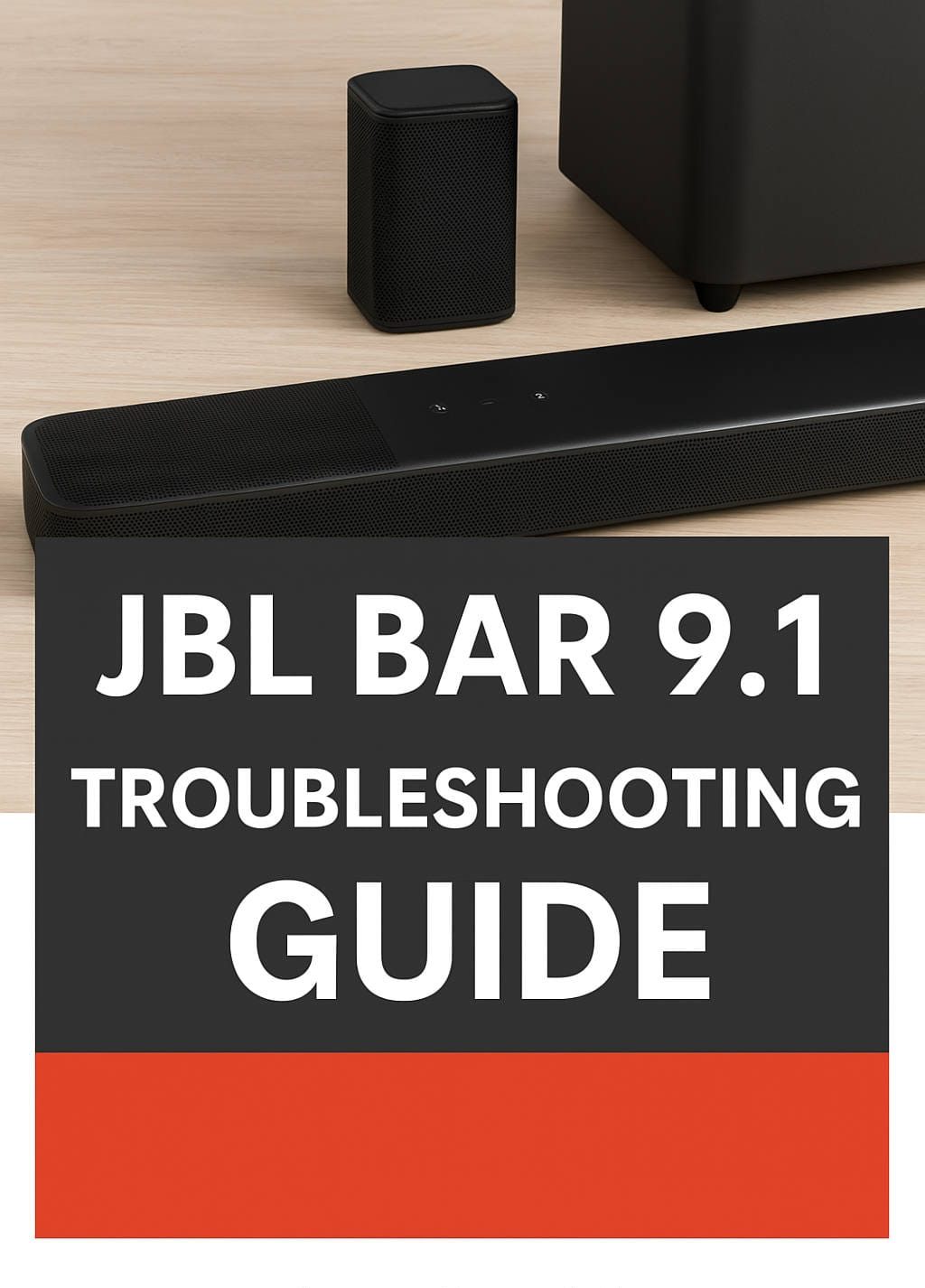The JBL Bar 9.1 is a powerful soundbar that brings immersive Dolby Atmos surround sound to your home. However, like any high-tech device, it can sometimes run into issues. From connectivity glitches to power problems and subwoofer malfunctions, troubleshooting these issues can be frustrating.
This in-depth guide will help you diagnose and fix common problems with your JBL Bar 9.1. Whether it won’t turn on, the subwoofer disconnects, or the surround speakers aren’t working, we’ve got you covered with step-by-step solutions.
JBL Bar 9.1 Won’t Turn On
Symptoms:
- No power, no lights on the soundbar
- Unresponsive to remote or manual buttons
- No display on TV
Solutions:
- Check Power Connections:
- Ensure the power cord is securely plugged into both the soundbar and the wall outlet.
- Try a different power outlet.
- Perform a Hard Reset:
- Unplug the soundbar for 60 seconds.
- Plug it back in and try turning it on.
- Check for Overheating:
- If the soundbar is too hot, it may shut down automatically. Let it cool for a while before attempting to turn it on again.
- Test with a Different Power Cord:
- If possible, use another power cable to check if the original is faulty.
No Sound or Audio Cuts Out
Symptoms:
- No sound from the soundbar despite video playing
- Audio cuts out intermittently
Fixes:
- Ensure the correct input is selected (HDMI ARC, Optical, Bluetooth, etc.).
- Increase the volume using the remote or physical buttons.
- Check your cables: A damaged HDMI or optical cable can cause audio issues.
- Restart the TV and soundbar by unplugging them for a minute.
- Try a different audio source to rule out the issue being from a specific device.
Subwoofer Not Connecting or Disconnecting
Symptoms:
- Weak or no bass
- Red or blinking light on the subwoofer
- Subwoofer randomly disconnects
Fixes:
- Manually Pair the Subwoofer:
- Press the pairing button on the back of the subwoofer until the LED starts blinking.
- Within 30 seconds, press and hold the Surround button on the remote.
- Wait for the LED to turn solid white.
- Reduce Wireless Interference:
- Keep the subwoofer away from Wi-Fi routers and microwaves.
- Update Firmware:
- Many connectivity issues are fixed via software updates.
Rear Surround Speakers Not Charging or Working
Fixes:
- Ensure proper docking with the main soundbar for charging.
- Wipe charging contacts with a clean cloth.
- Check speaker battery levels using the JBL app.
HDMI ARC/eARC Issues
Fixes:
- Enable HDMI-CEC on your TV.
- Use a high-speed HDMI 2.1 cable.
- Switch HDMI ports if ARC is not working properly.
- Restart both TV and soundbar.
Bluetooth Pairing Problems
Fixes:
- Ensure the soundbar is in pairing mode (hold Bluetooth button until it flashes).
- Forget and re-pair the device from your phone/computer.
- Move closer to the soundbar to improve the connection.
Remote Control Not Working
Fixes:
- Replace the batteries.
- Ensure there’s no obstruction between the remote and the soundbar.
- Use the JBL One app as an alternative remote.
Firmware Update Issues
Fixes:
- Check for updates via the JBL One app.
- If an update fails, try updating manually via USB by downloading the latest firmware from the JBL website.
How to Reset JBL Bar 9.1
Steps to Reset:
- Hold the HDMI and Volume Down (-) buttons for 10 seconds.
- Wait for the device to restart.
This will restore factory settings, removing all saved connections and settings.
Best Audio Settings for Optimal Performance
- Enable Dolby Atmos for surround sound.
- Adjust bass levels to your preference.
- Use calibration mode to fine-tune audio based on room acoustics.
Common User Mistakes and How to Avoid Them
- Using a low-quality HDMI cable – Always use a certified high-speed HDMI.
- Placing the subwoofer in an enclosed cabinet – This can muffle the bass.
- Not updating firmware – Always keep the software up to date.
Frequently Asked Questions (FAQs)
1. Why does my JBL Bar 9.1 keep disconnecting from the TV?
- Ensure your HDMI ARC connection is secure and use a high-speed HDMI cable.
- Update your TV and soundbar firmware.
2. Can I use the JBL Bar 9.1 without the subwoofer?
- Yes, but the sound experience will lack bass and depth. The subwoofer is essential for full-range audio.
3. How do I know if my surround speakers are fully charged?
- The LED indicator should turn solid white when fully charged.
- You can also check battery status via the JBL One app.
4. Why is my JBL Bar 9.1 producing low volume?
- Ensure the TV volume is not limited.
- Increase the soundbar volume using the remote.
- Check if Night Mode is enabled, as it reduces loud sounds.
5. What should I do if my JBL Bar 9.1 has no bass?
- Ensure the subwoofer is properly paired.
- Increase bass settings in the JBL One app.
Final Thoughts
The JBL Bar 9.1 is a fantastic sound system, but like any electronic device, it can occasionally experience problems. With this troubleshooting guide, you should be able to resolve most issues on your own. However, if problems persist, don’t hesitate to contact JBL for professional assistance.
If you found this guide helpful, share it with other JBL users and leave a comment below with your troubleshooting experiences!